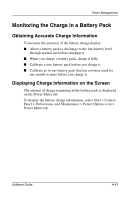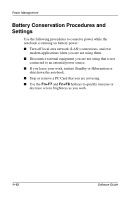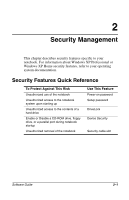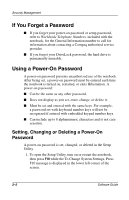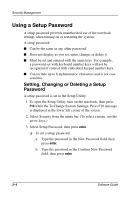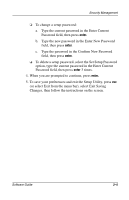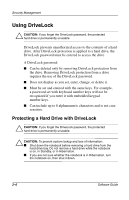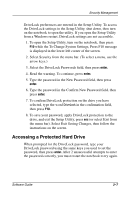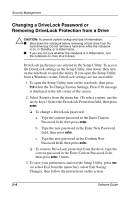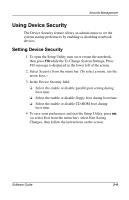Compaq Presario 900 Software Guide Compaq Notebook Series - Page 20
Using a Setup Password, Setting, Changing or Deleting a Setup, Password
 |
View all Compaq Presario 900 manuals
Add to My Manuals
Save this manual to your list of manuals |
Page 20 highlights
Security Management Using a Setup Password A setup password prevents unauthorized use of the notebook settings when turning on or restarting the system. A setup password: ■ Can be the same as any other password. ■ Does not display as you set, enter, change, or delete it. ■ Must be set and entered with the same keys. For example, a password set with keyboard number keys will not be recognized if entered with embedded keypad number keys. ■ Can include up to 8 alphanumeric characters and is not case sensitive. Setting, Changing or Deleting a Setup Password A setup password is set in the Setup Utility. 1. To open the Setup Utility, turn on the notebook, then press F10 while the To Change System Settings, Press F10 message is displayed in the lower left corner of the screen. 2. Select Security from the menu bar. (To select a menu, use the arrow keys.) 3. Select Setup Password, then press enter. ❏ To set a setup password: a. Type the password in the New Password field, then press enter. b. Type the password in the Confirm New Password field, then press enter. 2-4 Software Guide