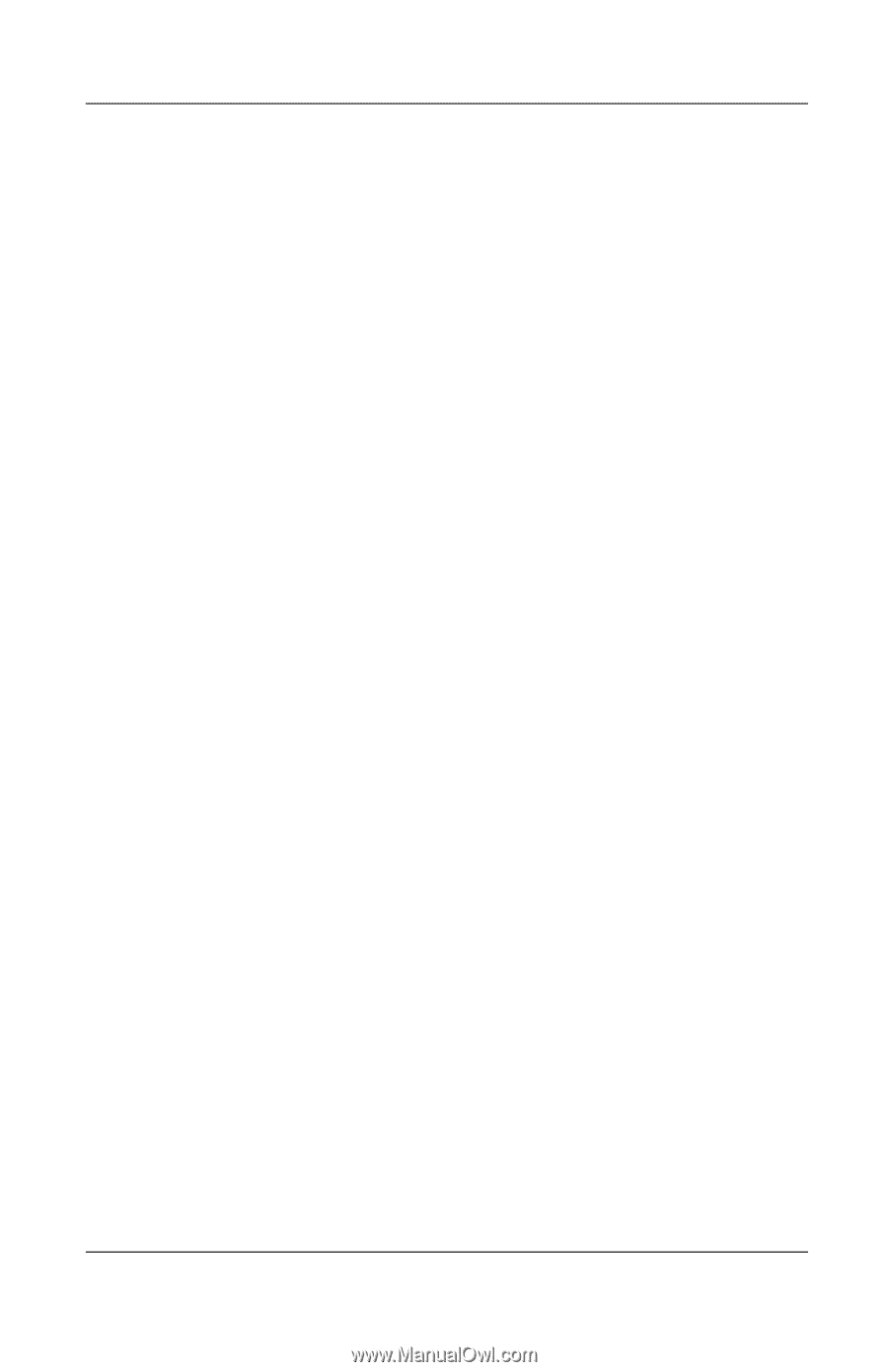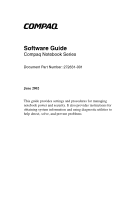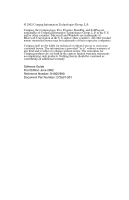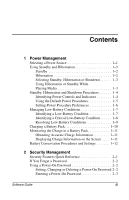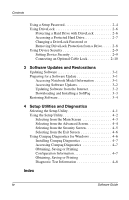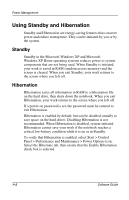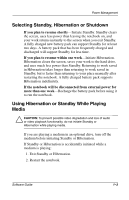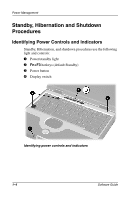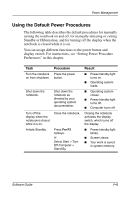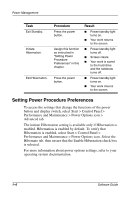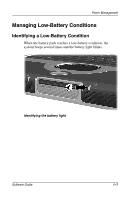Compaq Presario 900 Software Guide Compaq Notebook Series - Page 6
Using Standby and Hibernation, Standby, Hibernation - memory
 |
View all Compaq Presario 900 manuals
Add to My Manuals
Save this manual to your list of manuals |
Page 6 highlights
Power Management Using Standby and Hibernation Standby and Hibernation are energy-saving features that conserve power and reduce startup time. They can be initiated by you or by the system. Standby Standby in the Microsoft Windows XP and Microsoft Windows XP Home operating systems reduces power to system components that are not being used. When Standby is initiated, your work is saved in RAM (random access memory) and the screen is cleared. When you exit Standby, your work returns to the screen where you left off. Hibernation Hibernation saves all information in RAM to a hibernation file on the hard drive, then shuts down the notebook. When you exit Hibernation, your work returns to the screen where you left off. If a power-on password is set, the password must be entered to exit Hibernation. Hibernation is enabled by default, but can be disabled (usually to save space on the hard drive). Disabling Hibernation is not recommended. When Hibernation is disabled, system-initiated Hibernation cannot save your work if the notebook reaches a critical low-battery condition while it is on or in Standby. To verify that Hibernation is enabled, select Start > Control Panel > Performance and Maintenance > Power Options icon. Select the Hibernate tab, then ensure that the Enable Hibernation check box is selected. 1-2 Software Guide