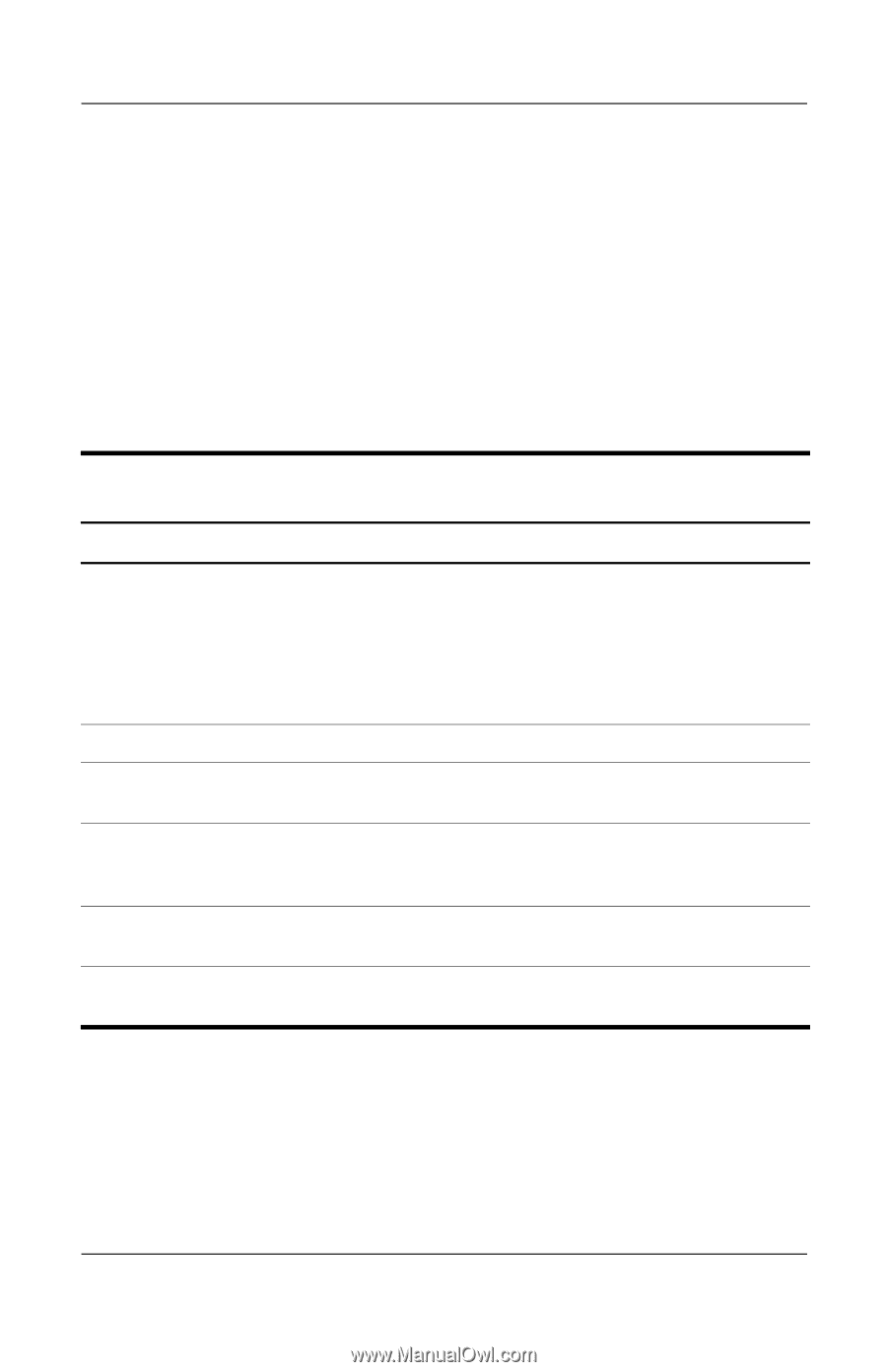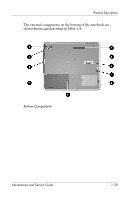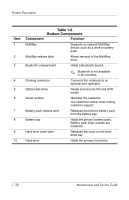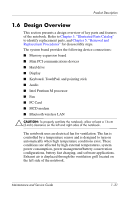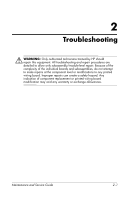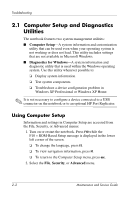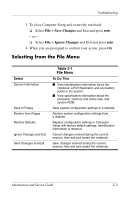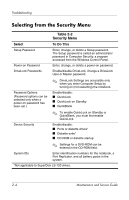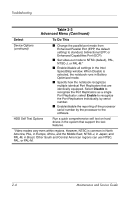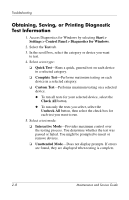Compaq nc8000 HP Compaq nc8000 Business PC, HP Compaq nw8000 Mobile Workstatio - Page 40
Selecting from the File Menu, File > Save Changes - factory restore
 |
View all Compaq nc8000 manuals
Add to My Manuals
Save this manual to your list of manuals |
Page 40 highlights
Troubleshooting 3. To close Computer Setup and restart the notebook: ❏ Select File > Save Changes and Exit and press enter. - or - ❏ Select File > Ignore Changes and Exit and press enter. 4. When you are prompted to confirm your action, press F10. Selecting from the File Menu Select System Information Save to Floppy Restore from Floppy Restore Defaults Ignore Changes and Exit Save Changes and Exit Table 2-1 File Menu To Do This ■ View identification information about the notebook, a Port Replicator, and any battery packs in the system. ■ View specification information about the processor, memory and cache size, and system ROM. Save system configuration settings to a diskette. Restore system configuration settings from a diskette. Replace configuration settings in Computer Setup with factory default settings. Identification information is retained. Cancel changes entered during the current session, then exit and restart the notebook. Save changes entered during the current session, then exit and restart the notebook. Maintenance and Service Guide 2-3