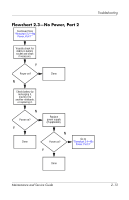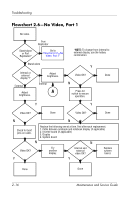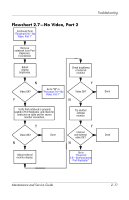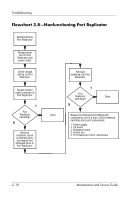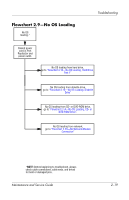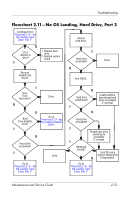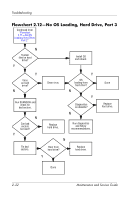Compaq nc8000 HP Compaq nc8000 Business PC, HP Compaq nw8000 Mobile Workstatio - Page 54
Flowchart 2.7-No Video, Part 2
 |
View all Compaq nc8000 manuals
Add to My Manuals
Save this manual to your list of manuals |
Page 54 highlights
Troubleshooting Flowchart 2.7-No Video, Part 2 Continued from "Flowchart 2.6-No Video, Part 1" Remove notebook from Port Replicator, if connected. Adjust display brightness. Check brightness of external monitor. N Video OK? Y Y Go to "A" in "Flowchart 2.6-No Video, Part 1" Video OK? N Verify that notebook is properly seated in Port Replicator, and check for bent pins on cable and for secure monitor connection. Y Video OK? N Done Try another external monitor. Y Internal and external video OK? N Adjust external monitor display. Go to "Flowchart 2.8-Nonfunctioning Port Replicator" Done Done Maintenance and Service Guide 2-17
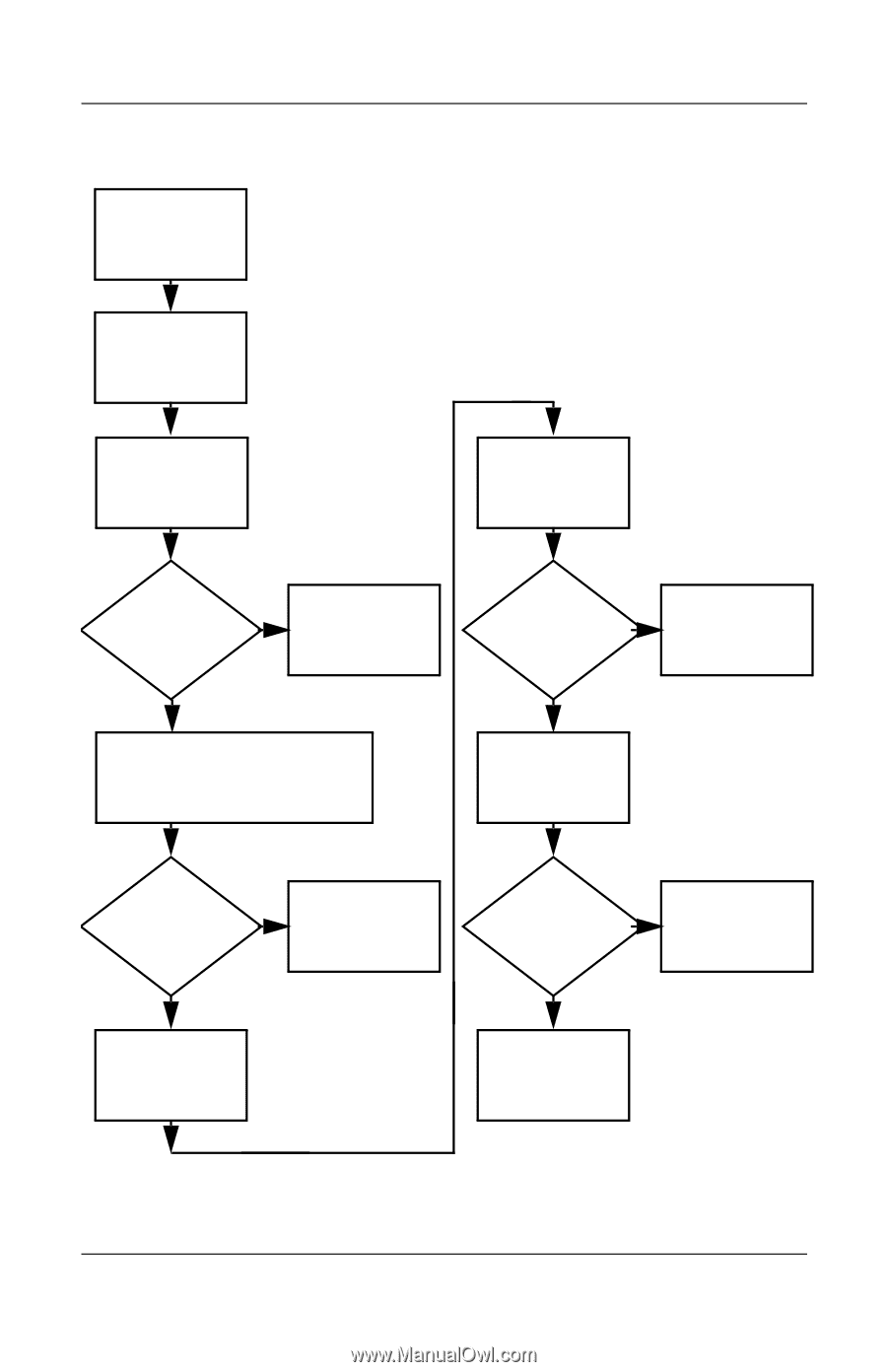
Troubleshooting
Maintenance and Service Guide
2–17
Flowchart 2.7—No Video, Part 2
Y
N
Continued from
“Flowchart 2.6—No
Video, Part 1”
Done
Adjust external
monitor display.
Video OK?
Adjust
display
brightness.
Video OK?
Video OK?
Done
Done
Verify that notebook is properly
seated in Port Replicator, and check for
bent pins on cable and for secure
monitor connection.
Go to
“A”
in
“Flowchart 2.6—No
Video, Part 1”
Check brightness
of external
monitor.
Try another
external
monitor.
Internal
and external
video OK?
Go to
“Flowchart
2.8—Nonfunctioning
Port Replicator”
Y
Y
Y
N
N
N
Remove
notebook from Port
Replicator,
if connected.