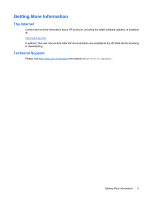Compaq t5725 HP Device Manager User Manual - Page 16
About This Manual, Terms & Conventions
 |
View all Compaq t5725 manuals
Add to My Manuals
Save this manual to your list of manuals |
Page 16 highlights
About This Manual This manual explains how to use HP Device Manager. Occasionally it will refer to items displayed by client operating systems. For a description of these items, please refer to the User Manual for the type of client operating system being used. Terms & Conventions The following terms and conventions are used in this manual: ● devices, clients and thin clients The terms "devices", "clients", "thin clients" are interchangeable and refer to any client devices that are running HP software. ● keys to press When you need to press two or more keys together at the same time, such as the Ctrl key and the C key, this will be indicated by a plus character in between the key names, which will be highlighted. For example: Ctrl + C. The "+" character does not represent a key to be pressed. ● double-click To "double-click" means to click the left mouse button twice in quick succession when the mouse pointer is on a particular item on the display, such as an icon. You should use the left mouse button unless specifically told otherwise. ● drag To "drag" means to position the mouse pointer on an item on the display (such as the edge of a window), then hold down the left mouse button and move the mouse while keeping the button held down. 6 Chapter 1 Introduction