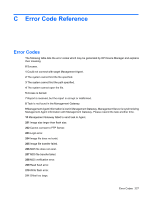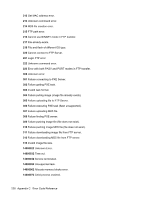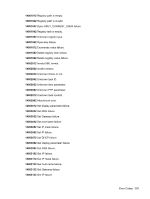Compaq t5725 HP Device Manager User Manual - Page 234
Schedule Editor, Frequency, Start Time, Close, Status Snapshot Tasks, Status Snapshot
 |
View all Compaq t5725 manuals
Add to My Manuals
Save this manual to your list of manuals |
Page 234 highlights
2. Click Add to create a new status snapshot schedule, or Edit to modify an existing one. The Schedule Editor dialog box will appear. 3. Schedule the status snapshot task by specifying its Frequency and the Start Time. 4. Click OK. 5. Click Close. The results of the scheduled status snapshot tasks will be displayed in the Status Snapshot Tasks pane at the bottom of the Status Snapshot dialog box. 224 Appendix B Status Walkers

2.
Click
Add
to create a new status snapshot schedule, or
Edit
to modify an existing one. The
Schedule Editor
dialog box will appear.
3.
Schedule the status snapshot task by specifying its
Frequency
and the
Start Time
.
4.
Click
OK
.
5.
Click
Close
.
The results of the scheduled status snapshot tasks will be displayed in the
Status Snapshot Tasks
pane at the bottom of the
Status Snapshot
dialog box.
224
Appendix B
Status Walkers