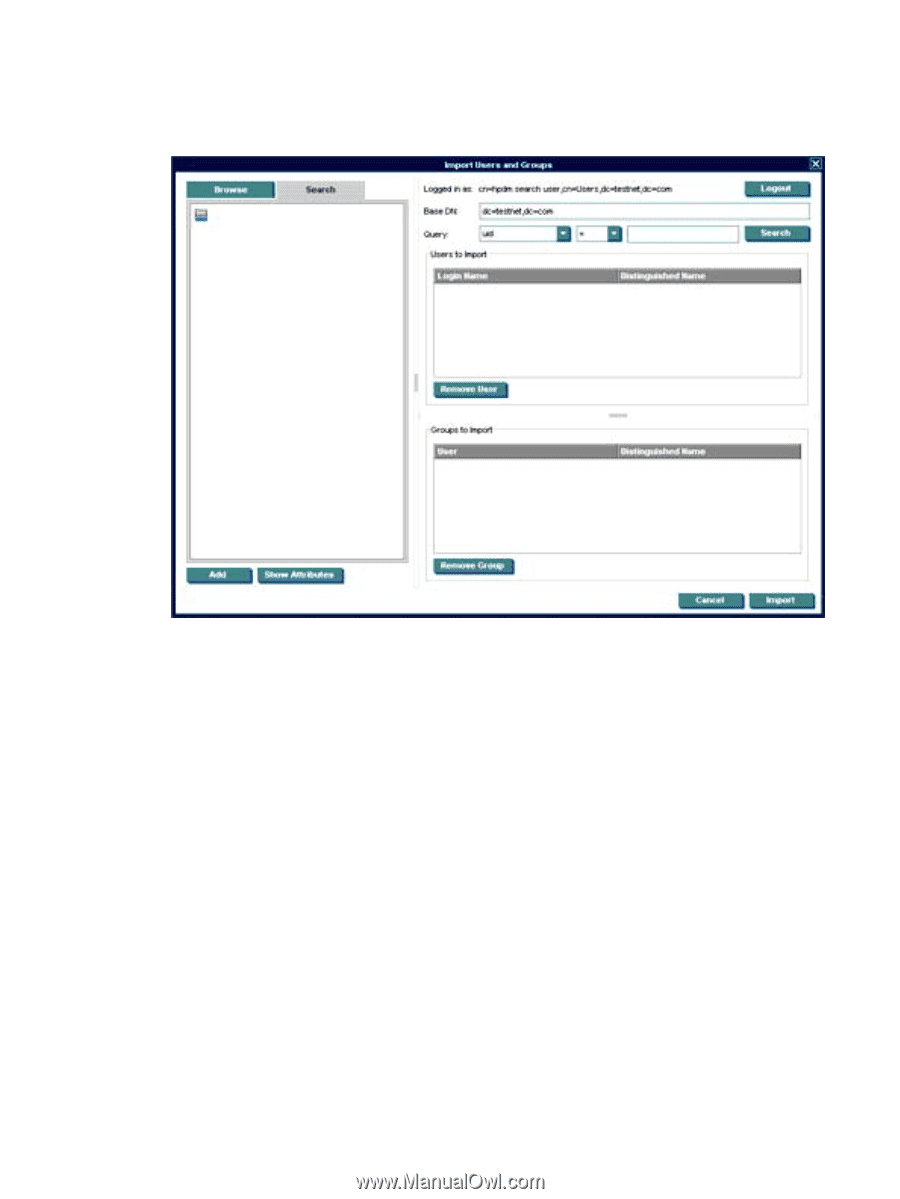Compaq t5725 HP Device Manager User Manual - Page 182
Search, Import Users and Groups, Base DN, Attribute, Search Value, Comparison, Equals
 |
View all Compaq t5725 manuals
Add to My Manuals
Save this manual to your list of manuals |
Page 182 highlights
To search for a User or Group: 1. Click the Search tab in the upper left of the Import Users and Groups dialog box. 2. The Base DN is the starting point from which the search will be run. All searches will be done recursively from this origin. 3. The Query allows the specification of what to search for. It contains 3 parts: the Attribute, the Search Value, and the Comparison between the two. a. The Attribute, on the left side of the query, offers several common attributes to search on. If the desired search attribute is not present, type the attribute into this field. b. The Search Value, on the right side of the query, is what is being searched for. An asterisk, *, can be used as part of the Search Value. This permits searching when the full Search Value is unknown. Example: Searching Attribute UID with an Equals comparison for Value *[email protected] will match all users with a UID that end with [email protected]. c. The Comparison, in the middle of the query, offers several ways to compare the value of the attribute to what you are searching for. ● The Equals comparison, =, will find LDAP objects that are equivalent to the search value. ● The Greater than or Equals comparison, >=, will find LDAP objects with an attribute value that is numerically larger than the search value. ● The Less than or Equals comparison,