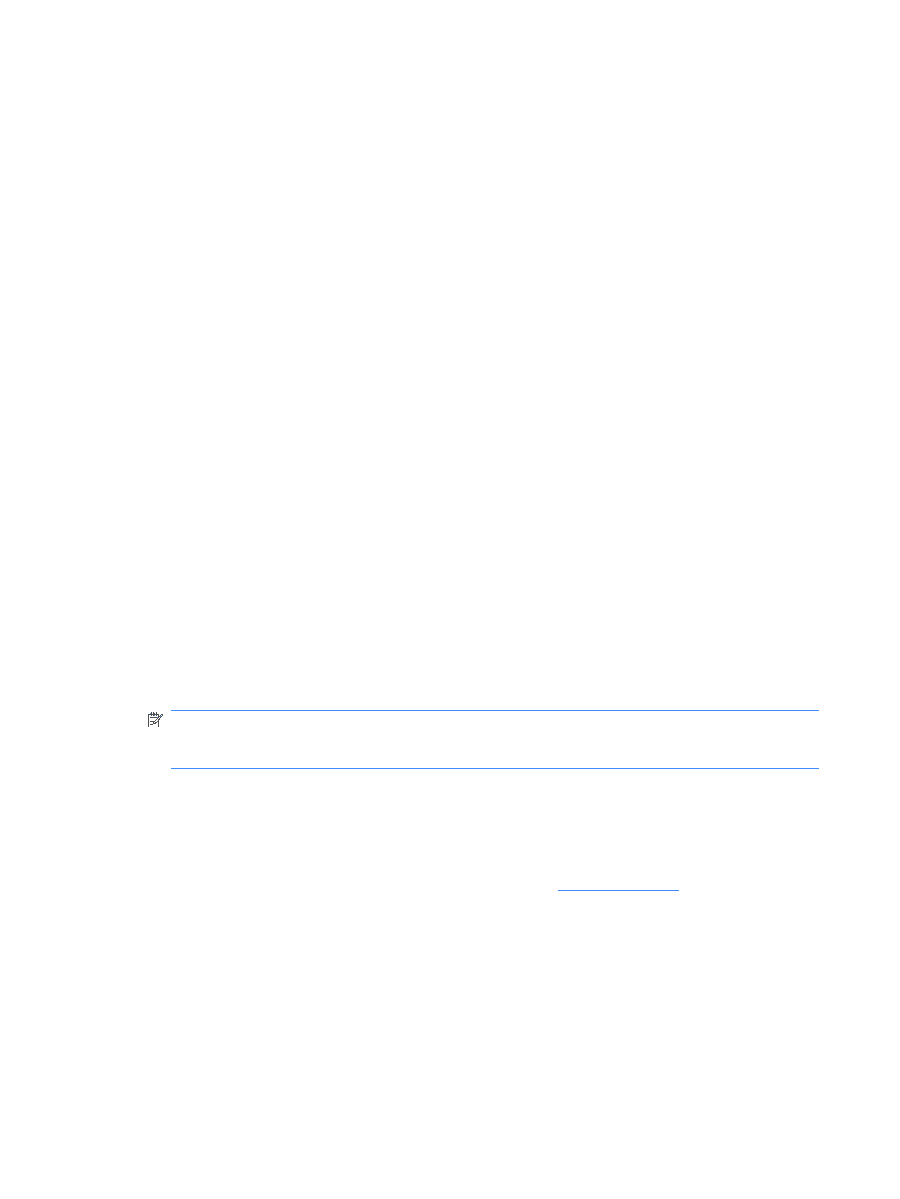Compaq t5725 HP Device Manager User Manual - Page 38
Adding DHCP Option 60 and 201 to an ISC DHCP Server, Start, dhcp server >, option 201
 |
View all Compaq t5725 manuals
Add to My Manuals
Save this manual to your list of manuals |
Page 38 highlights
Either: a. From the main Windows menu select Start > Run. b. Enter Cmd in the Open: field. A Command shell appears. c. Enter netsh then press the Enter key. d. Enter dhcp then press the Enter key. e. Enter server \\servername (using the UNC name for the server). Or: a. Enter server (using the IP address of the server.). A "dhcp server >" prompt appears in the command window. b. Enter add optiondef 60 (name of your choice) STRING 0 then press the Enter key. c. Enter set optionvalue 60 STRING "PXEClient" then press the Enter key. d. To confirm that the settings are correct, enter show optionvalue all then press the Enter key. 3. Add option 201, and set the value to "'Management_Gateway_IP_Address' '40003'" a. Type in add optiondef 201 (name of your choice) STRING 0 then press the Enter key. b. Type in set optionvalue 201 STRING 'Management_Gateway_IP_Address' '40003' then press the Enter key. (The Management_Gateway_IP_Address is the address of the server running the Management Gateway service.) c. To confirm that the settings are correct, type in show optionvalue all then press the Enter key. NOTE: When setting optionvalue 201, 'Management_Gateway_ IP_Address' '40003' must be written exactly as shown above, including the single quotes and separated by a single space, otherwise errors will occur. The DHCP server should then be ready to be used with PXE. Adding DHCP Option 60 and 201 to an ISC DHCP Server If ISC DHCP server 2.0 is in use, it must be updated to ISC DHCP server 3.0 as version 2.0 does not support vendor specific information. For more information, see http://www.isc.org. 28 Chapter 2 Installing HP Device Manager