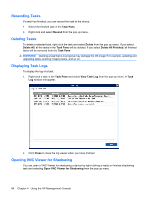Compaq t5725 HP Device Manager User Manual - Page 99
Template, Con Enabled, Rules Management, Rule Tasks, Tasks, Management Console's
 |
View all Compaq t5725 manuals
Add to My Manuals
Save this manual to your list of manuals |
Page 99 highlights
Select the actual Template to use from the list, or click Configure to define a new template. 8. The rule can be activated as soon as you click OK to create the rule by checking the Enabled box at the bottom of the dialog box, or you can disable it for now by unchecking the box. 9. Click OK to create the rule. The new rule will now be listed in the Rules Management dialog box. Note that you can enable or disable each listed rule using the check box in the Enabled column. You can check the progress of tasks activated using rules by displaying the Rule Tasks tab in the Management Console's Tasks pane. Using Rules to Automatically Apply Tasks to Devices 89

Select the actual
Template
to use from the list, or click
Configure
to define a new template.
8.
The rule can be activated as soon as you click
OK
to create the rule by checking the
Enabled
box
at the bottom of the dialog box, or you can disable it for now by unchecking the box.
9.
Click
OK
to create the rule. The new rule will now be listed in the
Rules Management
dialog box.
Note that you can enable or disable each listed rule using the check box in the
Enabled
column.
You can check the progress of tasks activated using rules by displaying the
Rule Tasks
tab in the
Management Console’s
Tasks
pane.
Using Rules to Automatically Apply Tasks to Devices
89