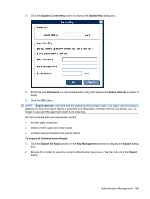Compaq t5725 HP Device Manager User Manual - Page 199
Update Current Key, Update Key, Password, Expire Interval, To export all Authentication Keys
 |
View all Compaq t5725 manuals
Add to My Manuals
Save this manual to your list of manuals |
Page 199 highlights
3. Click the Update Current Key button to display the Update Key dialog box. 4. Enter the new Password (i.e. the Authentication Key) and specify the Expire Interval (number of days). 5. Click the OK button. NOTE: Expire Interval is the time that the password (Key) keeps valid. If an agent cannot contact a gateway for key information before a specified time (Expiration Interval), the Key will expire, (i.e., no longer in use) and the agent will revert to its initial key. HP recommends that user passwords contain: ● at least eight characters ● letters of both upper and lower cases ● numbers and punctuations as well as letters To export all Authentication Key(s): 1. Click the Export All Key(s) button in the Key Management window to display the Export dialog box. 2. Browse for a folder to save the current authentication key(s) as a *.ks file, then click the Export button. Authentication Management 189