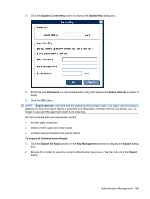Compaq t5725 HP Device Manager User Manual - Page 200
Viewing the Key Update Log, To import Authentication Keys
 |
View all Compaq t5725 manuals
Add to My Manuals
Save this manual to your list of manuals |
Page 200 highlights
3. The system will prompt you to create and confirm the KeyStore password. 4. In the Create KeyStore Password dialog box, enter a KeyStore Password and confirm the password in the Re-enter Password field. 5. Click the OK button. To import Authentication Key(s): 1. Click the Import Key(s) button in the Key Management window to display the Import dialog box. 2. Browse for the exported *.ks file, then click the Import button. 3. The system will prompt you to enter the KeyStore password. 4. Enter the KeyStore Password then click the OK button. Viewing the Key Update Log To view the Key Update Log, click the View Update Log button in the Key Management window. 190 Chapter 7 Configuration Management

3.
The system will prompt you to create and confirm the KeyStore password.
4.
In the
Create KeyStore Password
dialog box, enter a KeyStore
Password
and confirm the
password in the
Re-enter Password
field.
5.
Click the
OK
button.
To import Authentication Key(s):
1.
Click the
Import Key(s)
button in the
Key Management
window to display the Import dialog box.
2.
Browse for the exported
*.ks
file, then click the
Import
button.
3.
The system will prompt you to enter the KeyStore password.
4.
Enter the KeyStore
Password
then click the
OK
button.
Viewing the Key Update Log
To view the
Key Update Log
, click the
View Update Log
button in the
Key Management
window.
190
Chapter 7
Configuration Management