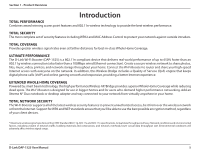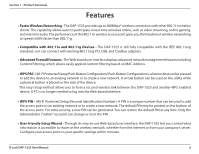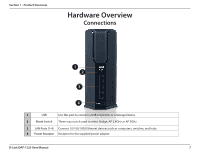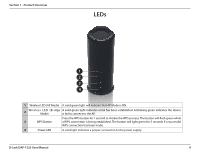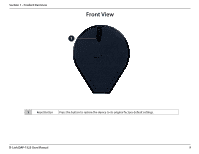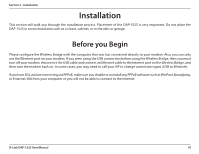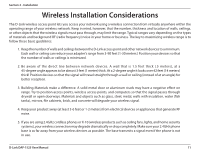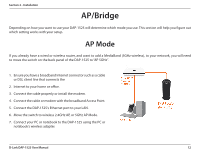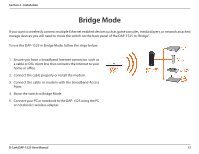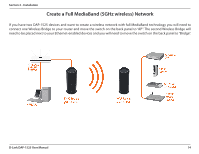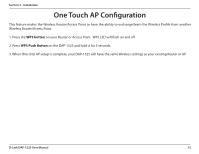D-Link DAP-1525 Product Manual - Page 10
Installation, Before you Begin - how to install
 |
View all D-Link DAP-1525 manuals
Add to My Manuals
Save this manual to your list of manuals |
Page 10 highlights
Section 2 - Installation Installation This section will walk you through the installation process. Placement of the DAP-1525 is very important. Do not place the DAP-1525 in an enclosed area such as a closet, cabinet, or in the attic or garage. Before you Begin Please configure the Wireless Bridge with the computer that was last connected directly to your modem. Also, you can only use the Ethernet port on your modem. If you were using the USB connection before using the Wireless Bridge, then you must turn off your modem, disconnect the USB cable and connect an Ethernet cable to the Internet port on the Wireless Bridge, and then turn the modem back on. In some cases, you may need to call your ISP to change connection types (USB to Ethernet). If you have DSL and are connecting via PPPoE, make sure you disable or uninstall any PPPoE software such as WinPoet, Broadjump, or Enternet 300 from your computer or you will not be able to connect to the Internet. D-Link DAP-1525 User Manual 10