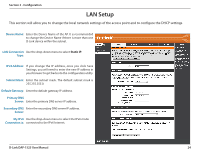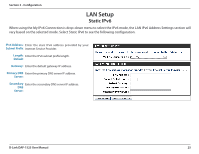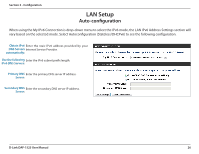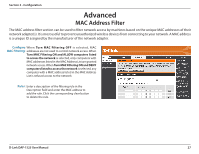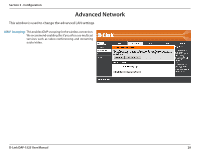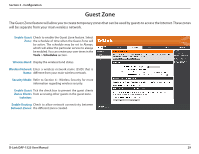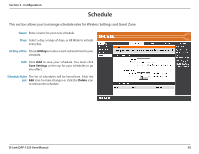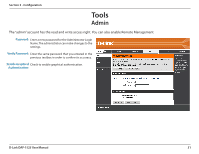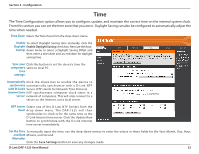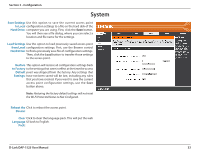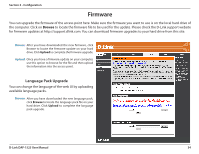D-Link DAP-1525 Product Manual - Page 29
Guest Zone
 |
View all D-Link DAP-1525 manuals
Add to My Manuals
Save this manual to your list of manuals |
Page 29 highlights
Section 3 - Configuration Guest Zone The Guest Zone feature will allow you to create temporary zones that can be used by guests to access the Internet. These zones will be separate from your main wireless network. Enable Guest Check to enable the Guest Zone feature. Select Zone: the schedule of time when the Guest Zone will be active. The schedule may be set to Always, which will allow the particular service to always be enabled. You can create your own times in the Tools > Schedules section. Wireless Band: Display the wireless band status. Wireless Network Enter a wireless network name (SSID) that is Name: different from your main wireless network. Security Mode: Refer to Section 4 - Wireless Security for more information regarding wireless security. Enable Guest Tick the check box to prevent the guest clients Zones Clients from accessing other guests in the guest zone. Isolation: Enable Routing Check to allow network connectivity between Between Zones: the different zones created. D-Link DAP-1525 User Manual 29