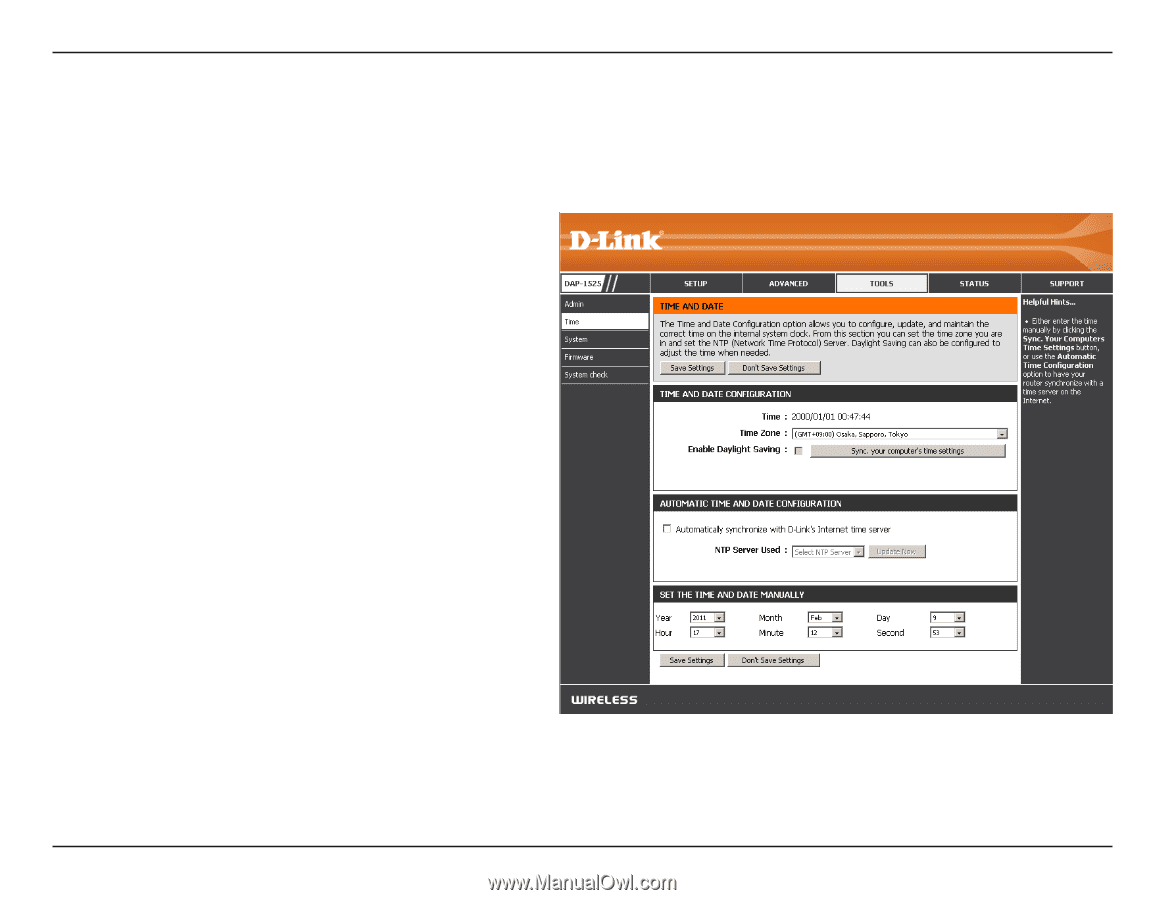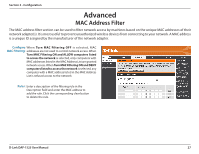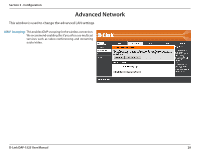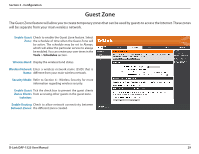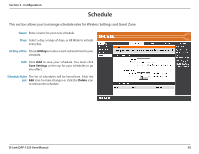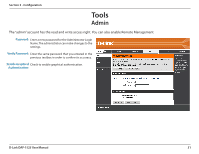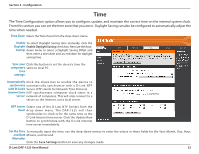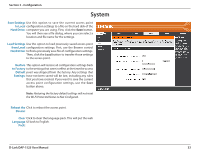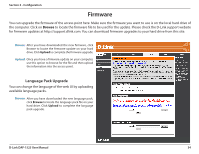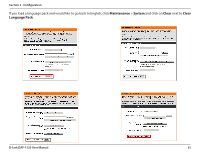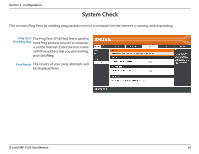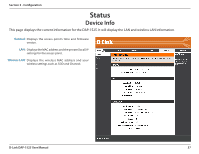D-Link DAP-1525 Product Manual - Page 32
Time, time when needed.
 |
View all D-Link DAP-1525 manuals
Add to My Manuals
Save this manual to your list of manuals |
Page 32 highlights
Section 3 - Configuration Time The Time Configuration option allows you to configure, update, and maintain the correct time on the internal system clock. From this section you can set the time zone that you are in. Daylight Saving can also be configured to automatically adjust the time when needed. Time Zone: Select the Time Zone from the drop-down menu. Enable To select Daylight Saving time manually, click the Daylight Enable Daylight Saving check box. Next use the drop- Saving: down menu to select a Daylight Saving Offset and then enter a start date and an end date for daylight saving time. Sync your Click this button to set the device's time the computer's same to local PC. time settings: Automatically Click the check box to enable the device to synchronize automatically synchronize with a D-Link NTP with D-Link's Server. NTP stands for Network Time Protocol. Internet time NTP synchronizes computer clock times in a server: network of computers. This will only connect to a server on the Internet, not a local server. NTP Server Select one of the D-Link NTP Servers from the Used: drop ‑ down menu. The DAP-1525 will then synchronize its clock to be the same time as the D-Link Internet time server. Click the Update Now button to synchronize with the D-Link Internet time server immediately. Set the Time To manually input the time, use the drop-down menus to enter the values in these fields for the Year, Month, Day, Hour, and Date Minute, and Second. Manually: Click the Save Settings button to save any changes made. D-Link DAP-1525 User Manual 32