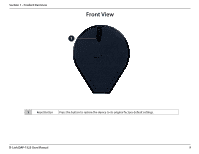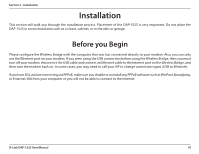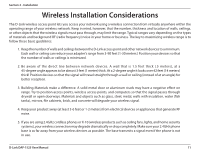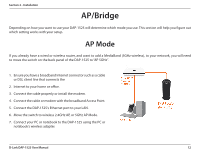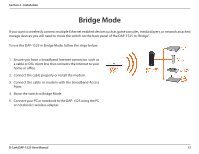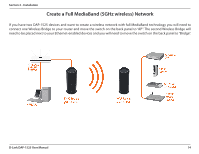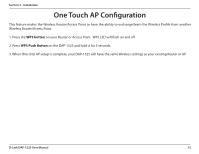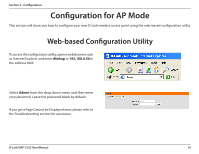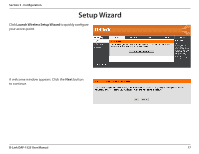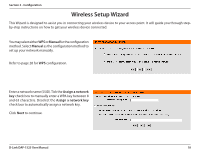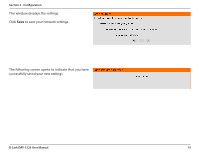D-Link DAP-1525 Product Manual - Page 14
Create a Full MediaBand (5GHz wireless) Network - manual
 |
View all D-Link DAP-1525 manuals
Add to My Manuals
Save this manual to your list of manuals |
Page 14 highlights
Section 2 - Installation Create a Full MediaBand (5GHz wireless) Network If you have two DAP-1525 devices and want to create a wireless network with full MediaBand technology you will need to connect one Wireless Bridge to your router and move the switch on the back panel to "AP". The second Wireless Bridge will need to be placed next to your Ethernet-enabled devices and you will need to move the switch on the back panel to "Bridge". D-Link DAP-1525 User Manual 14

14
D-Link DAP-1525 User Manual
Section 2 - Installation
Create a Full MediaBand (5GHz wireless) Network
If you have two DAP-1525 devices and want to create a wireless network with full MediaBand technology you will need to
connect one Wireless Bridge to your router and move the switch on the back panel to “AP”. The second Wireless Bridge will
need to be placed next to your Ethernet-enabled devices and you will need to move the switch on the back panel to “Bridge”.