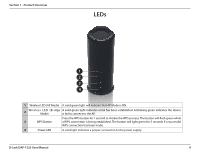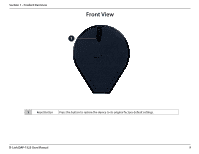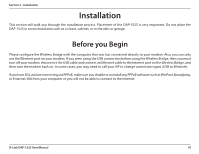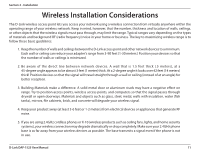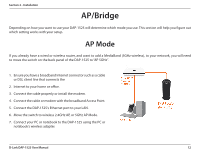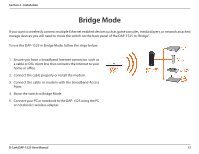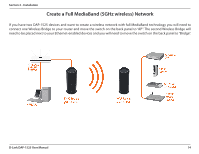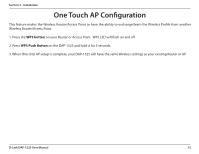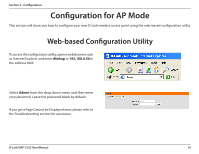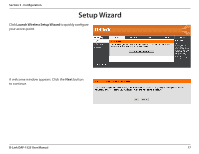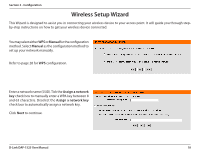D-Link DAP-1525 Product Manual - Page 13
Bridge Mode - user manual
 |
View all D-Link DAP-1525 manuals
Add to My Manuals
Save this manual to your list of manuals |
Page 13 highlights
Section 2 - Installation Bridge Mode If you want to wirelessly connect multiple Ethernet enabled devices such as game consoles, media players, or network attached storage devices you will need to move the switch on the back panel of the DAP-1525 to "Bridge". To use the DAP-1525 in Bridge Mode, follow the steps below: 1. Ensure you have a broadband Internet connector, such as a cable or DSL client line that connects the Internet to your home or office. 2. Connect the cable properly or install the modem. 3. Connect the cable or modem with the broadband Access Point. 4. Move the switch to Bridge Mode. 5. Connect your PC or notebook to the DAP-1525 using the PC or notebook's wireless adapter. D-Link DAP-1525 User Manual 13
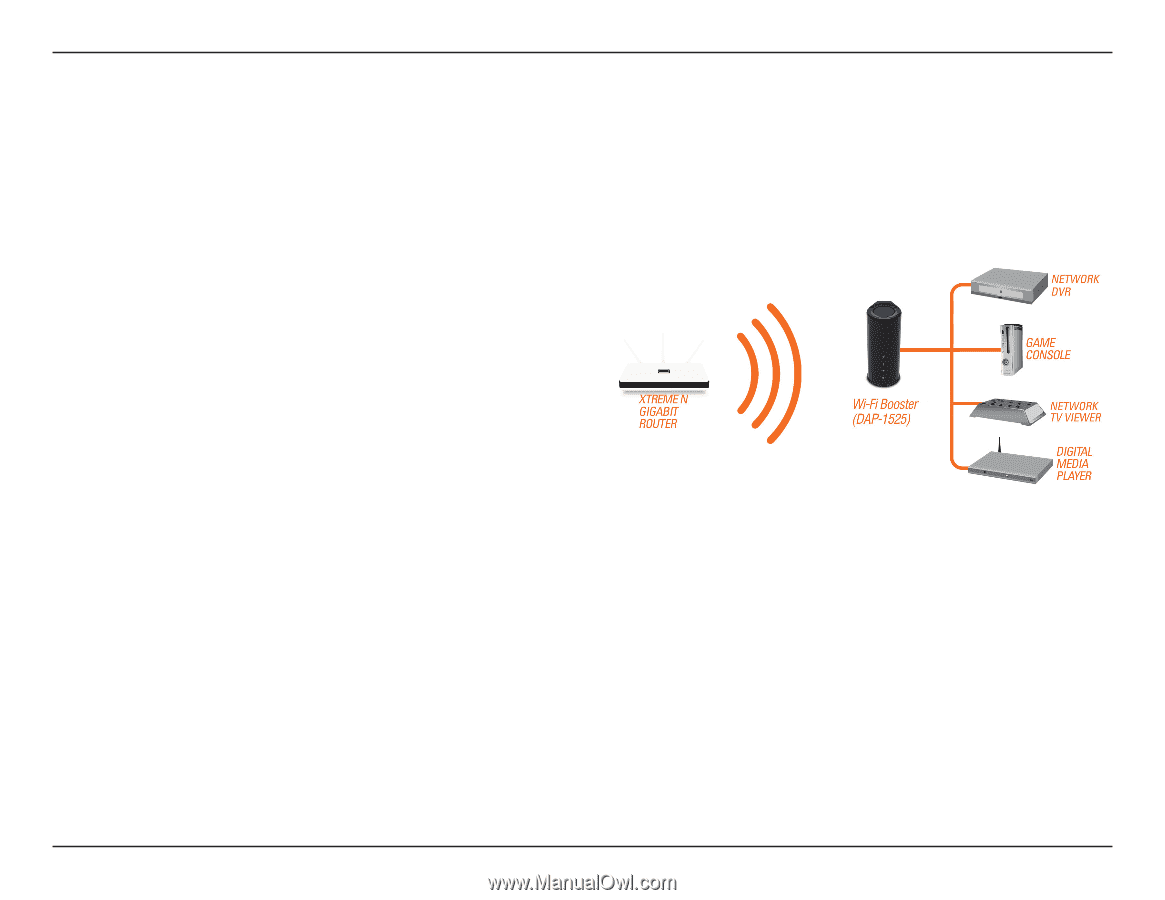
13
D-Link DAP-1525 User Manual
Section 2 - Installation
Bridge Mode
If you want to wirelessly connect multiple Ethernet enabled devices such as game consoles, media players, or network attached
storage devices you will need to move the switch on the back panel of the DAP-1525 to “Bridge”.
To use the DAP-1525 in Bridge Mode, follow the steps below:
1. Ensure you have a broadband Internet connector, such as
a cable or DSL client line that connects the Internet to your
home or office.
2. Connect the cable properly or install the modem.
3. Connect the cable or modem with the broadband Access
Point.
4. Move the switch to Bridge Mode.
5.
Connect your PC or notebook to the DAP-1525 using the PC
or notebook’s wireless adapter.