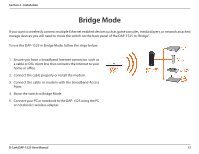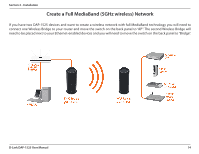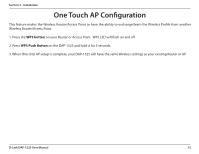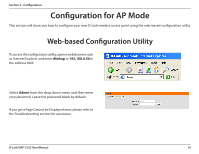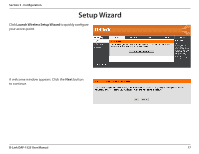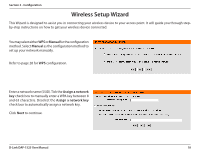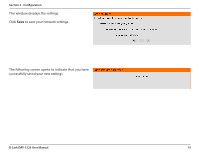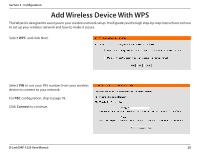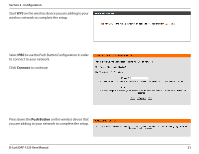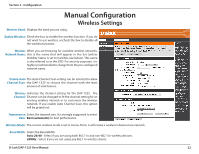D-Link DAP-1525 Product Manual - Page 18
Wireless Setup Wizard - instructions
 |
View all D-Link DAP-1525 manuals
Add to My Manuals
Save this manual to your list of manuals |
Page 18 highlights
Section 3 - Configuration Wireless Setup Wizard This Wizard is designed to assist you in connecting your wireless device to your access point. It will guide you through stepby-step instructions on how to get your wireless device connected. Youmayselecteither WPSorManualfor theconfiguration method. Select Manual as the configuration method to set up your network manually. Refer to page 20 for WPS configuration. Enter a network name (SSID). Tick the Assign a network key check box to manually enter a WPA key between 8 and 63 characters. Deselect the Assign a network key check box to automatically assign a network key. Click Next to continue. D-Link DAP-1525 User Manual 18

18
D-Link DAP-1525 User Manual
Section 3 - Configuration
This Wizard is designed to assist you in connecting your wireless device to your access point. It will guide you through step-
by-step instructions on how to get your wireless device connected.
Wireless Setup Wizard
You may select either
WPS
or
Manual
for
the configuration
method. Select
Manual
as the configuration method to
set up your network manually.
Refer to page 20 for
WPS
configuration.
Enter a network name (SSID). Tick the
Assign a network
key
check box to manually enter a WPA key between 8
and 63 characters. Deselect the
Assign a network key
check box to automatically assign a network key.
Click
Next
to continue.