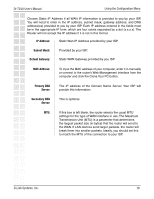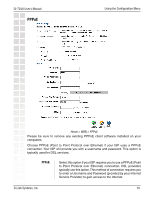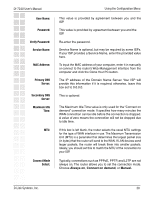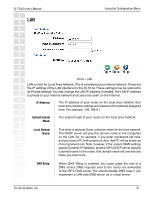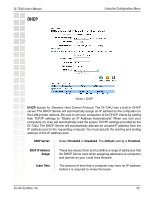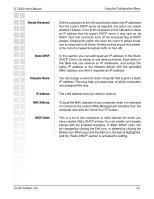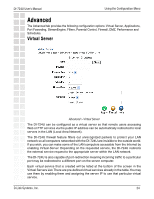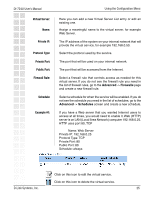D-Link DI-724U Product Manual - Page 23
DHCP Client, MAC Address, Always Broadcast, Computer Name, IP Address, Static DHCP
 |
UPC - 790069285677
View all D-Link DI-724U manuals
Add to My Manuals
Save this manual to your list of manuals |
Page 23 highlights
DI-724U User's Manual Using the Configuration Menu Always Broadcast: Static DHCP: Computer Name: IP Address: MAC Address: DHCP Client: If all the computers on the LAN successfully obtain their IP addresses from the router's DHCP server as expected, this option can remain disabled. However, if one of the computers on the LAN fails to obtain an IP address from the router's DHCP server, it may have an old DHCP client that incorrectly turns off the broadcast flag of DHCP packets. Enabling this option will cause the router to always broadcast its responses to all clients, thereby working around the problem, at the cost of increased broadcast traffic on the LAN. In this section you can add reserved IP address to the Static DHCP Client List below or edit existing entries. Each entry in the table lets you reserve an IP addresses, and assign the same IP address to the network device with the specified MAC address any time it requests an IP address. You can assign a name for each computer that is given a static IP address. This may help you keep track of which computers are assigned this way. The LAN address that you want to reserve. To input the MAC address of your computer, enter it in manually or connect to the router's Web-Management interface from the computer and click the Clone Your PC button. This is a list of the computers or other devices for which you have created Static DHCP entries. You can enable and disable entries with the Enabled checkbox. A Static DHCP entry can be changed by clicking the Edit icon, or deleted by clicking the Delete icon. When you click the Edit icon, the item is highlighted, and the "Static DHCP" section is activated for editing. D-Link Systems, Inc. 23