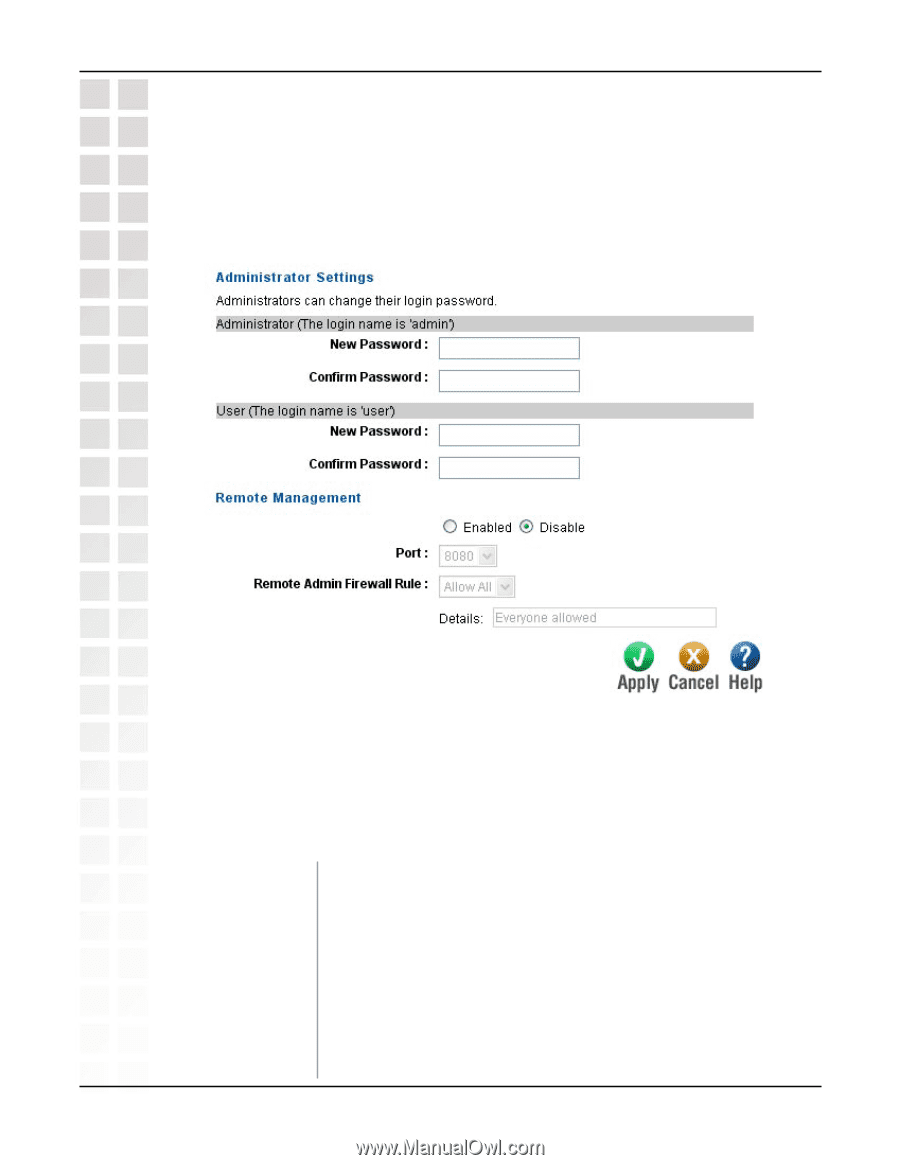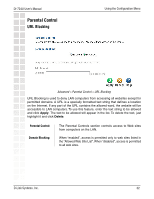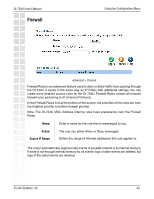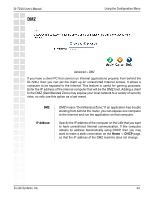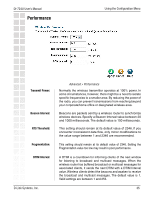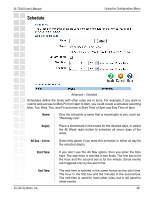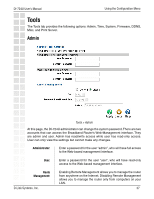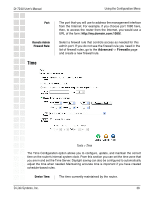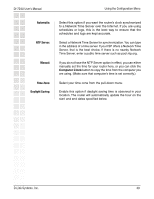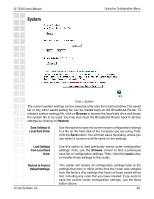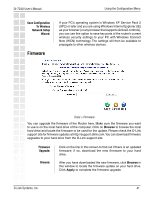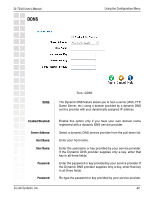D-Link DI-724U Product Manual - Page 37
Tools
 |
UPC - 790069285677
View all D-Link DI-724U manuals
Add to My Manuals
Save this manual to your list of manuals |
Page 37 highlights
DI-724U User's Manual Using the Configuration Menu Tools The Tools tab provides the following options: Admin, Time, System, Firmware, DDNS, Misc, and Print Server. Admin Tools > Admin At this page, the DI-724U administrator can change the system password. There are two accounts that can access the Broadband Router's Web-Management interface. They are admin and user. Admin has read/write access while user has read-only access. User can only view the settings but cannot make any changes. Administrator: Enter a password for the user "admin", who will have full access to the Web-based management interface. User: Enter a password for the user "user", who will have read-only access to the Web-based management interface. Route Management: D-Link Systems, Inc. Enabling Remote Management allows you to manage the router from anywhere on the Internet. Disabling Remote Management allows you to manage the router only from computers on your LAN. 37