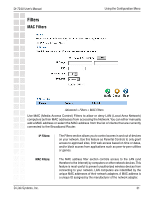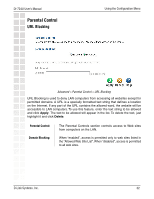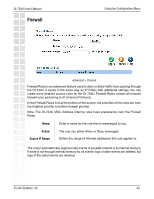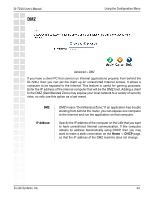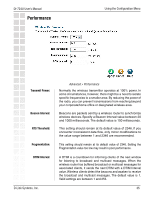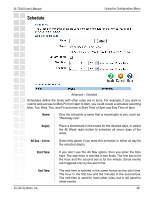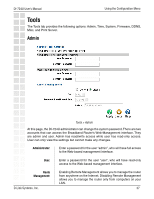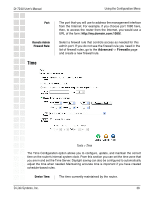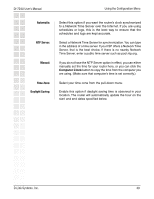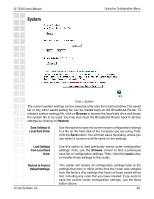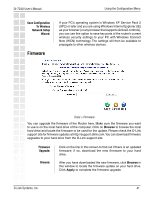D-Link DI-724U Product Manual - Page 36
Schedule
 |
UPC - 790069285677
View all D-Link DI-724U manuals
Add to My Manuals
Save this manual to your list of manuals |
Page 36 highlights
DI-724U User's Manual Schedule Using the Configuration Menu Advanced > Schedule Schedules define the times with other rules are in force. For example, if you want to restrict web access to Mon-Fri from 3pm to 8pm, you could create a schedule selecting Mon, Tue, Wed, Thu, and Fri and enter a Start Time of 3pm and End Time of 8pm. Name: Give the schedule a name that is meaningful to you, such as "Weekday rule". Day(s): Place a checkmark in the boxes for the desired days, or select the All Week radio button to schedule all seven days of the week. All Day - 24 hrs: Select this option if you want this schedule in effect all day for the selected day(s). Start Time: If you don't use the All Day option, then you enter the time here. The start time is entered in two fields. The first box is for the hour and the second box is for the minute. Email events are triggered only by the start time. End Time: D-Link Systems, Inc. The end time is entered in the same format as the start time. The hour in the first box and the minutes in the second box. The end time is used for most other rules, but is not used for email events. 36