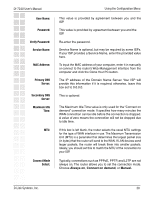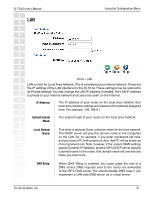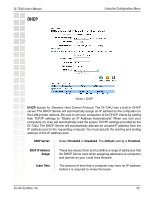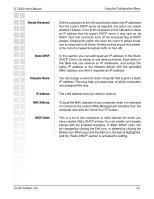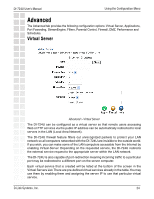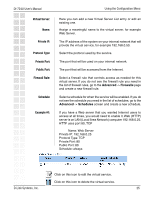D-Link DI-724U Product Manual - Page 25
Virtual Server, Private IP, Protocol Type, Private Port, Public Port, Schedule, Example #1, Firewall
 |
UPC - 790069285677
View all D-Link DI-724U manuals
Add to My Manuals
Save this manual to your list of manuals |
Page 25 highlights
DI-724U User's Manual Virtual Server: Name: Private IP: Protocol Type: Private Port: Public Port: Firewall Rule: Schedule: Example #1: Using the Configuration Menu Here you can add a new Virtual Server List entry or edit an existing one. Assign a meaningful name to the virtual server, for example Web Server. The IP address of the system on your internal network that will provide the virtual service, for example 192.168.0.50. Select the protocol used by the service. The port that will be used on your internal network. The port that will be accessed from the Internet. Select a firewall rule that controls access as needed for this virtual server. If you do not see the firewall rule you need in the list of firewall rules, go to the Advanced -> Firewalls page and create a new firewall rule. Select a schedule for when the service will be enabled. If you do not see the schedule you need in the list of schedules, go to the Advanced -> Schedules screen and create a new schedule. If you have a Web server that you wanted Internet users to access at all times, you would need to enable it. Web (HTTP) server is on LAN (Local Area Network) computer 192.168.0.25. HTTP uses port 80, TCP Name: Web Server Private IP: 192.168.0.25 Protocol Type: TCP Private Port: 80 Public Port: 80 Schedule: always Click on this icon to edit the virtual service. Click on this icon to delete the virtual service. D-Link Systems, Inc. 25