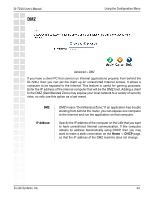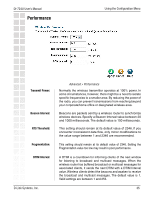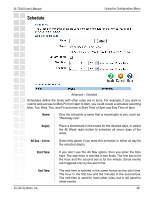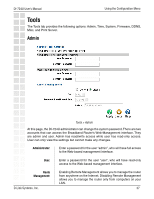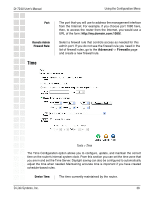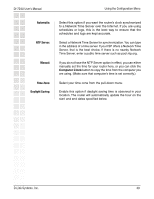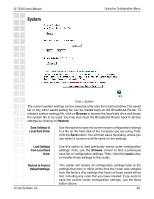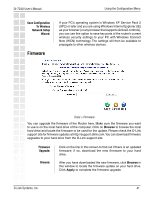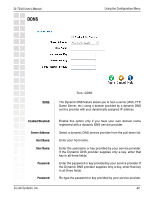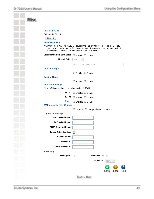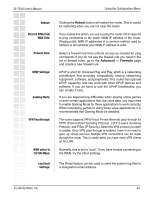D-Link DI-724U Product Manual - Page 39
NTP Server, Time Zone, Daylight Saving, Automatic, Manual
 |
UPC - 790069285677
View all D-Link DI-724U manuals
Add to My Manuals
Save this manual to your list of manuals |
Page 39 highlights
DI-724U User's Manual Using the Configuration Menu Automatic: NTP Server: Manual: Time Zone: Daylight Saving: Select this option if you want the router's clock synchronized to a Network Time Server over the Internet. If you are using schedules or logs, this is the best way to ensure that the schedules and logs are kept accurate. Select a Network Time Server for synchronization. You can type in the address of a time server. If your ISP offers a Network Time Server, that is the best choice. If there is no nearby Network Time Server, enter a public time server such as pool.ntp.org. If you do not have the NTP Server option in effect, you can either manually set the time for your router here, or you can click the Computer Clock button to copy the time from the computer you are using. (Make sure that computer's time is set correctly.) Select your time zone from the pull-down menu. Enable this option if daylight saving time is observed in your location. The router will automatically update the hour on the start and end dates specified below. D-Link Systems, Inc. 39