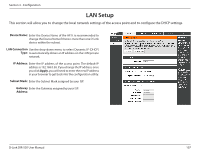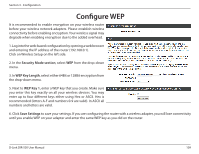D-Link DIR-505 Manual - Page 118
Static IP
 |
View all D-Link DIR-505 manuals
Add to My Manuals
Save this manual to your list of manuals |
Page 118 highlights
Section 3 - Configuration Static IP Select Static IP Address if all the Internet port's IP information is provided to you by your ISP. You will need to enter in the IP address, subnet mask, gateway address, and DNS address(es) provided to you by your ISP. Each IP address entered in the fields must be in the appropriate IP form, which are four octets separated by a dot (x.x.x.x). The Access point will not accept the IP address if it is not in this format. Device Name: Enter the Device Name of the AP. It recommended to change the Device Name if there is more than one D-Link device within the subnet. You can enter the device name of the AP into your web browser to access the instead of IP address for configuration. If you are using the device name to connect, ensure that your PC and your DIR-505 are on the same network. LAN Connection Select Static IP from the drop-down menu. Type: IP Address: Enter the IP address of the access point. The default IP address is 192.168.0.50. If you change the IP address, once you click Apply, you will need to enter the new IP address in your browser to get back into the configuration utility. Subnet Mask: Enter the Subnet Mask assigned by your ISP. Default Gateway: Enter the Gateway assigned by your ISP. D-Link DIR-505 User Manual 112