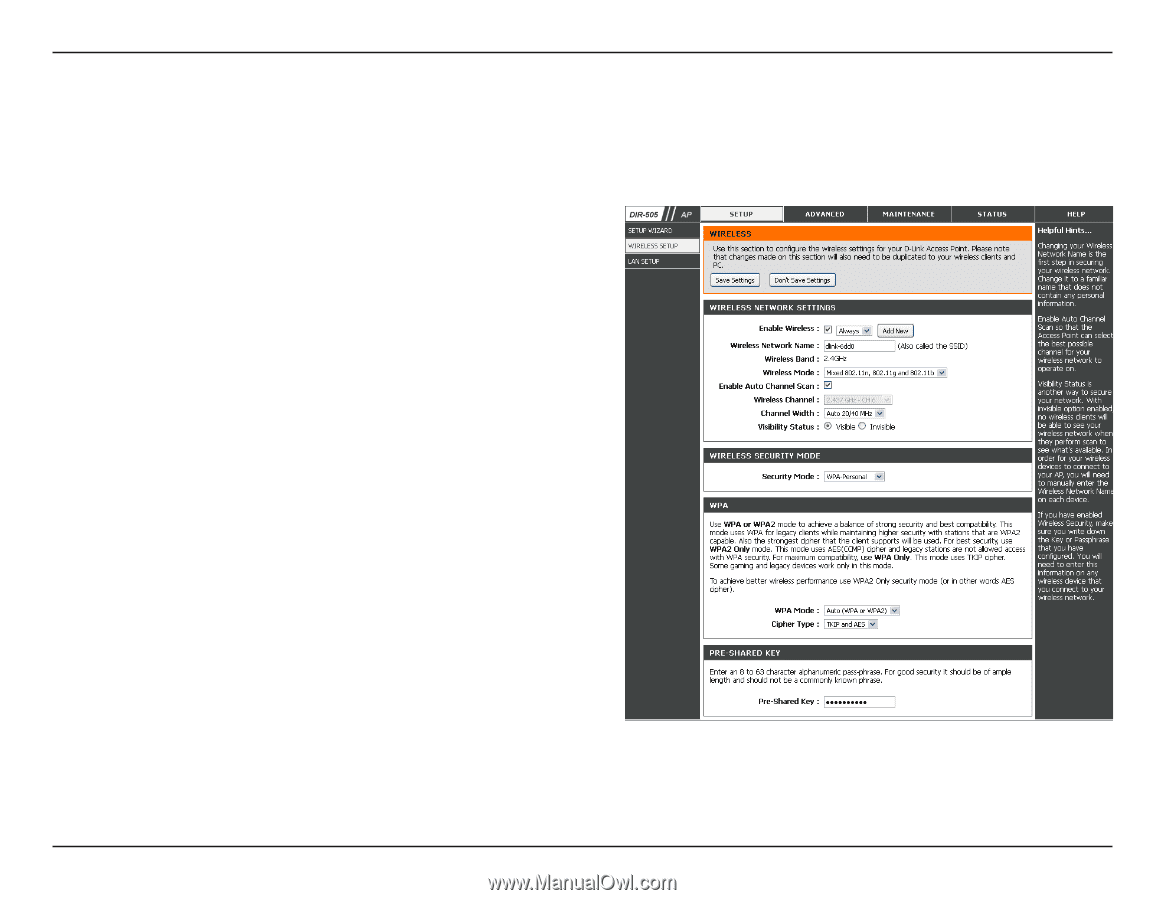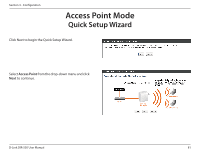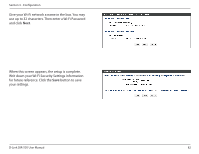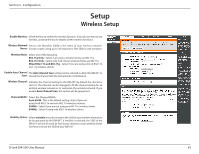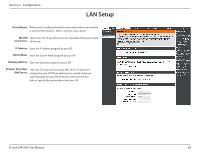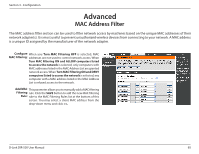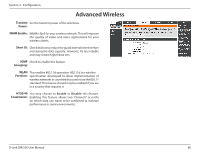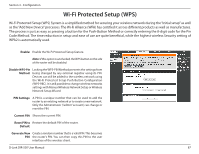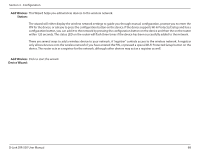D-Link DIR-505 Manual - Page 89
Setup
 |
View all D-Link DIR-505 manuals
Add to My Manuals
Save this manual to your list of manuals |
Page 89 highlights
Section 3 - Configuration Setup Wireless Setup Enable Wireless: Check the box to enable the wireless function. If you do not want to use wireless, uncheck the box to disable all the wireless functions. Wireless Network Service Set Identifier (SSID) is the name of your wireless network. Name: Create a name using up to 32 characters. The SSID is case-sensitive. Wireless Mode: Select one of the following: 802.11g Only - Select if all of your wireless clients are 802.11g. 802.11n Only - Select only if all of your wireless clients are 802.11n. Mixed 802.11n and 802.11g - Select if you are using a mix of 802.11n and 11g wireless clients. Enable Auto Channel The Auto Channel Scan setting can be selected to allow the DIR-657 to Scan: choose the channel with the least amount of interference. Wireless Channel: Indicates the channel setting for the DIR-657. By default the channel is set to 6. The Channel can be changed to fit the channel setting for an existing wireless network or to customize the wireless network. If you enable Auto Channel Scan, this option will be greyed out. Channel Width: Select the Channel Width: Auto 20/40 - This is the default setting. Select if you are using both 802.11n and non-802.11n wireless devices. 20MHz - Select if you are not using any 802.11n wireless clients. 40MHz - Select if using only 802.11n wireless clients. Visibility Status: Select Invisible if you do not want the SSID of your wireless network to be broadcasted by the DIR-657. If Invisible is selected, the SSID of the DIR-657 will not be seen by Site Survey utilities so your wireless clients will have to know the SSID of your DIR-657 D-Link DIR-505 User Manual 83