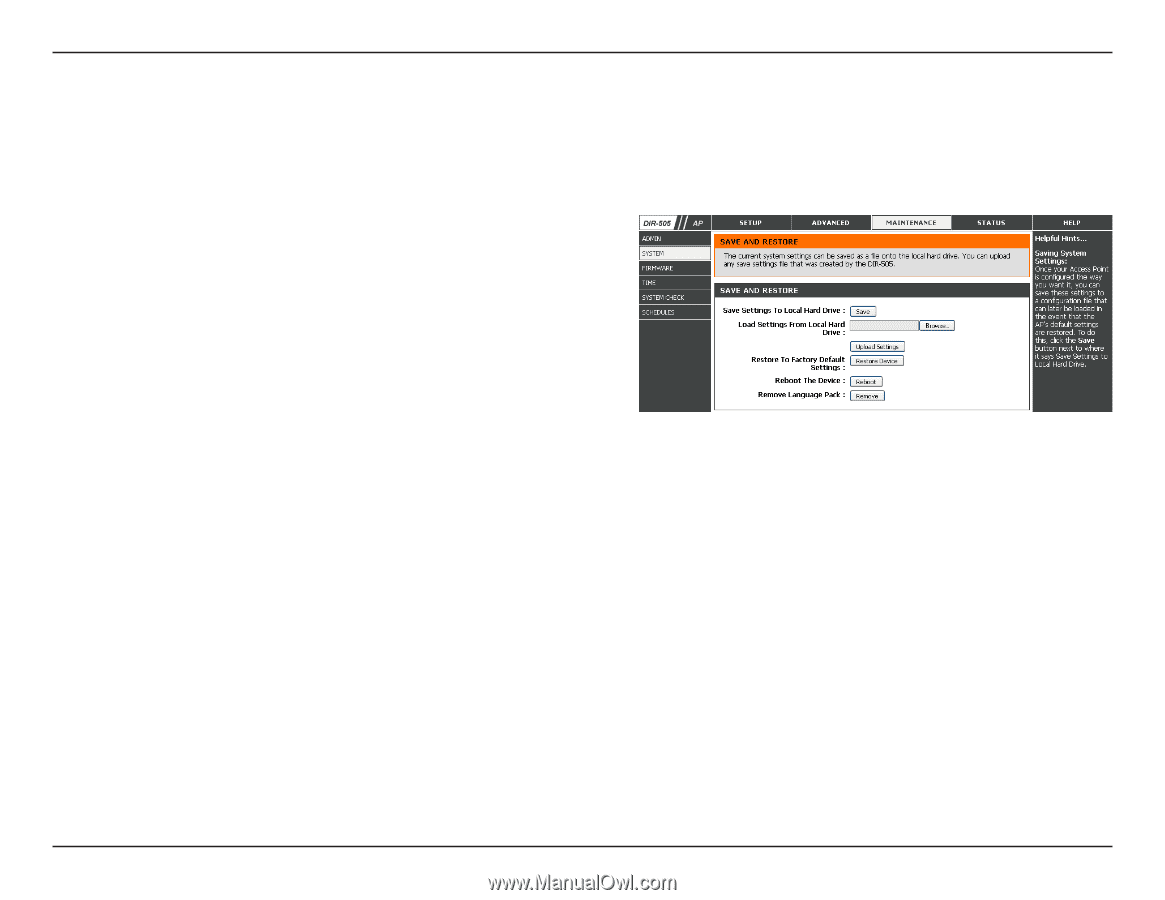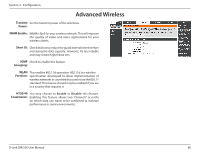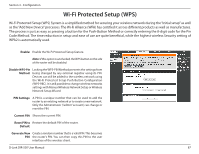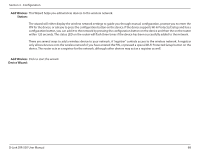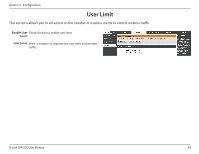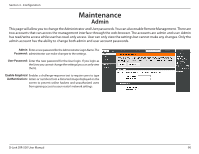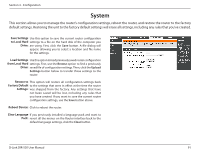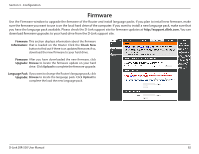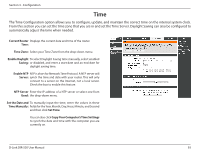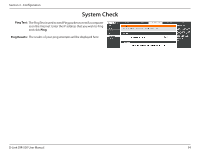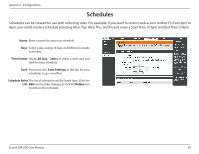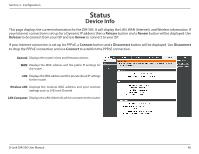D-Link DIR-505 Manual - Page 97
Save Settings, to Local Hard, Drive, Load Settings, from Local Hard, Restore to, Factory Default,
 |
View all D-Link DIR-505 manuals
Add to My Manuals
Save this manual to your list of manuals |
Page 97 highlights
Section 3 - Configuration System This section allows you to manage the router's configuration settings, reboot the router, and restore the router to the factory default settings. Restoring the unit to the factory default settings will erase all settings, including any rules that you've created. Save Settings Use this option to save the current router configuration to Local Hard settings to a file on the hard disk of the computer you Drive: are using. First, click the Save button. A file dialog will appear, allowing you to select a location and file name for the settings. Load Settings Use this option to load previously saved router configuration from Local Hard settings. First, use the Browse option to find a previously Drive: saved file of configuration settings. Then, click the Upload Settings button below to transfer those settings to the router. Restore to This option will restore all configuration settings back Factory Default to the settings that were in effect at the time the router Settings: was shipped from the factory. Any settings that have not been saved will be lost, including any rules that you have created. If you want to save the current router configuration settings, use the Save button above. Reboot Device: Click to reboot the router. Clear Language If you previously installed a language pack and want to Pack: revert all the menus on the Router interface back to the default language settings, click the Clear button. D-Link DIR-505 User Manual 91