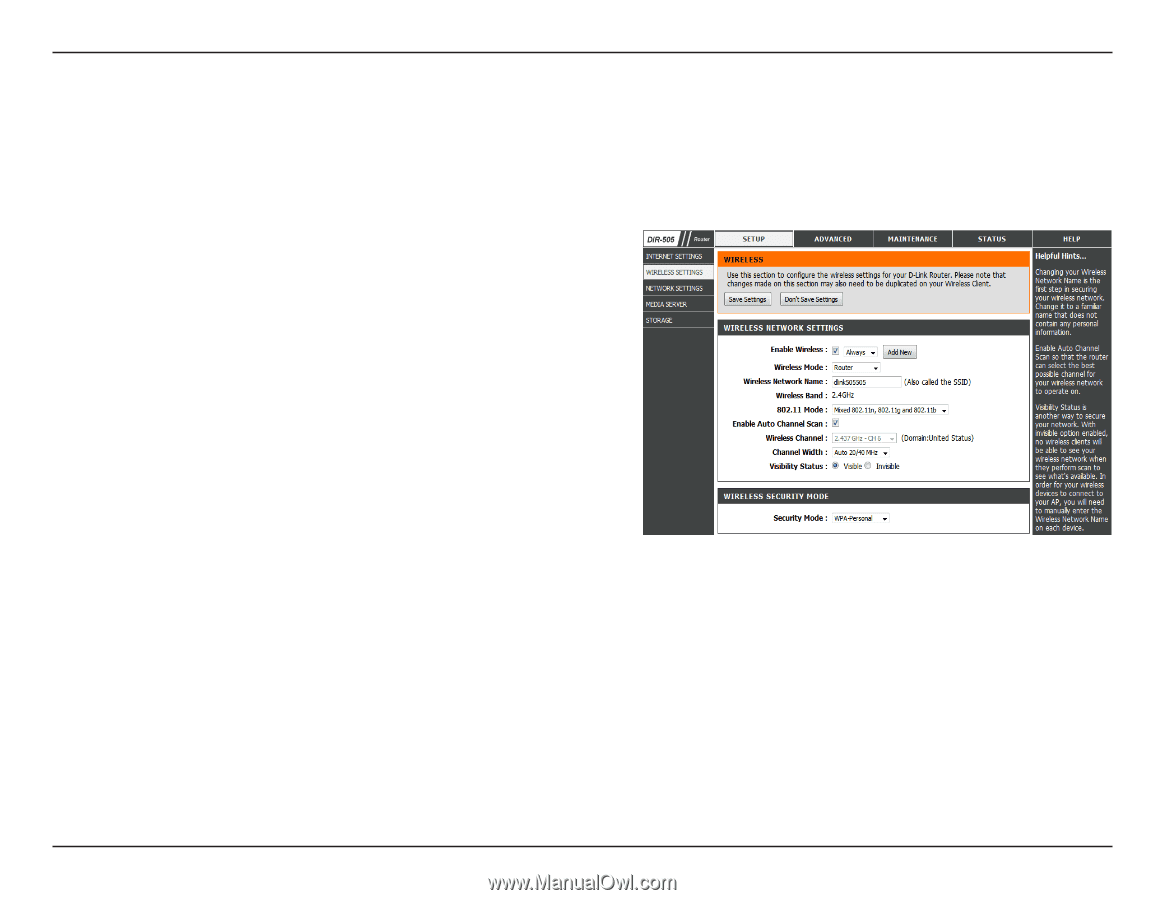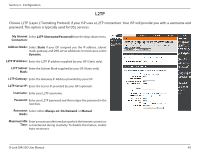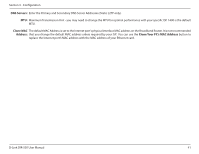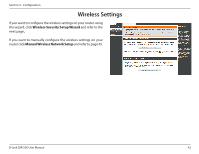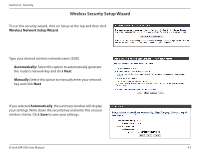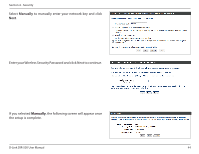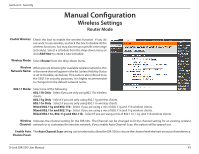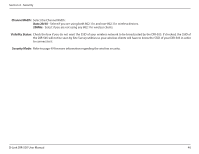D-Link DIR-505 Manual - Page 51
Manual Configuration - d link range
 |
View all D-Link DIR-505 manuals
Add to My Manuals
Save this manual to your list of manuals |
Page 51 highlights
Section 4 - Security Manual Configuration Wireless Settings Router Mode Enable Wireless: Check the box to enable the wireless function. If you do not want to use wireless, uncheck the box to disable all the wireless functions. You may also set up a specific time range (schedule). Select a schedule from the drop-down menu or click Add New to create a new schedule. Wireless Mode: Select Router from the drop-down menu. Wireless When you are browsing for available wireless networks, this Network Name: is the name that will appear in the list (unless Visibility Status is set to Invisible, see below). This name is also referred to as the SSID. For security purposes, it is highly recommended to change from the default network name. 802.11 Mode: Select one of the following: 802.11b Only - Select if you are only using 802.11b wireless clients. 802.11g Only - Select if you are only using 802.11g wireless clients. 802.11n Only - Select if you are only using 802.11n wireless clients. Mixed 802.11g and 802.11b - Select if you are using a mix of 802.11g and 11b wireless clients. Mixed 802.11n and 802.11g - Select if you are using a mix of 802.11n and 11g wireless clients. Mixed 802.11n, 802.11g and 802.11b - Select if you are using a mix of 802.11n, 11g, and 11b wireless clients. Wireless Indicates the channel setting for the DIR-505. The Channel can be changed to fit the channel setting for an existing wireless Channel: network or to customize the wireless network. If you enable Auto Channel Scan, this option will be grayed out. Enable Auto The Auto Channel Scan setting can be selected to allow the DIR-505 to choose the channel with the least amount of interference. Channel Scan: D-Link DIR-505 User Manual 45