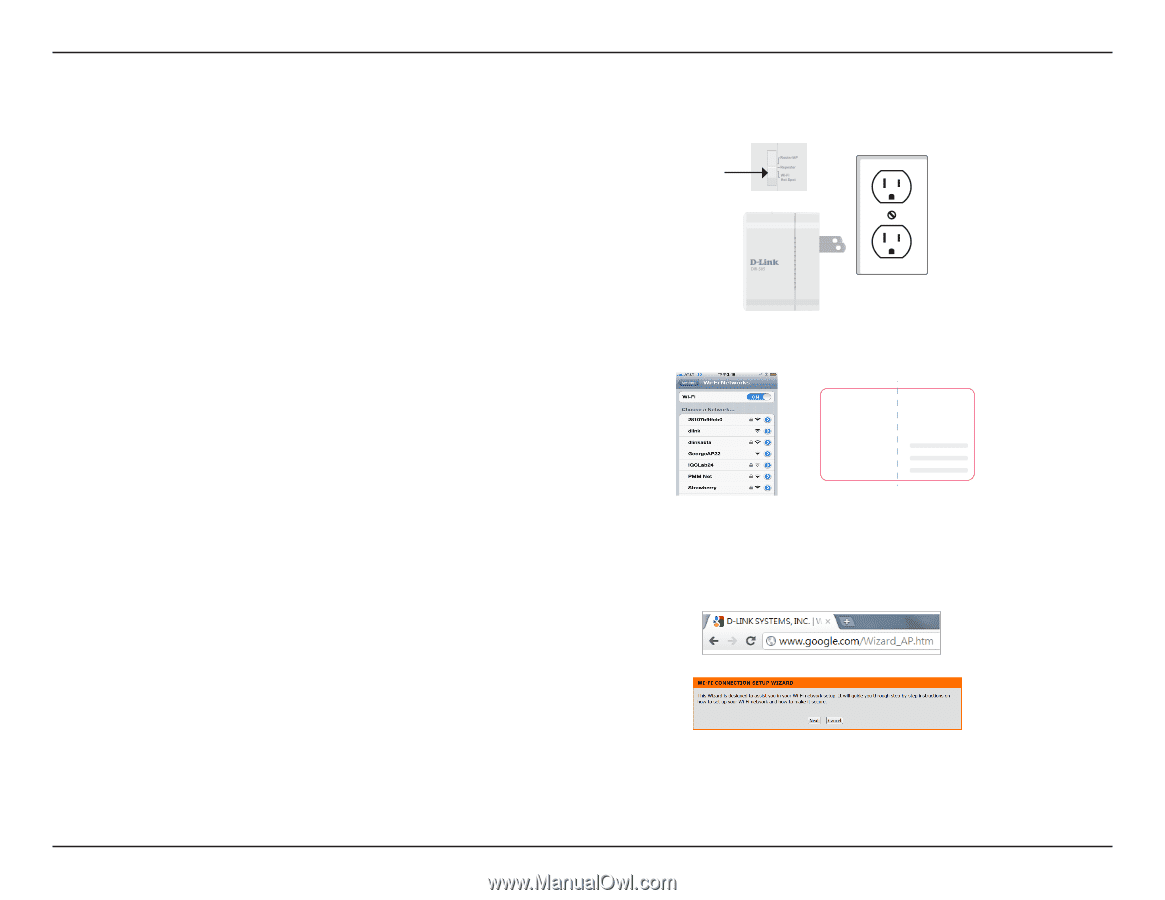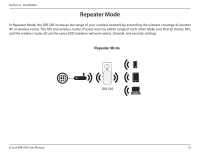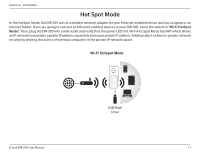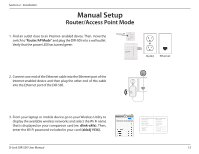D-Link DIR-505 Manual - Page 21
Repeater Mode., dlink-a8fa., akbdj1936., Launch Wireless Setup Wizard - repeater setup
 |
View all D-Link DIR-505 manuals
Add to My Manuals
Save this manual to your list of manuals |
Page 21 highlights
Section 2 - Installation Repeater Mode 1. Move the switch to "Repeater Mode". Then, plug the DIR-505 into a wall outlet and verify that the power LED has turned green. Repeater 2. From your laptop or mobile device go to your Wireless Utility to display the available wireless networks and select the network that is displayed on your companion card (ex: dlink-a8fa). Then, enter the Wi-Fi password included in your card (akbdj1936). 3. Open a web browser. First time users will automatically be directed to the pre-wizard. Please follow the on-screen instructions to complete the setup. If this is your second time type http://dlinkrouter in the address bar. Click Launch Wireless Setup Wizard to continue. D-Link DIR-505 User Manual 54mm 90mm D-Link DIR-505 Mobile Companion Wi-Fi Configuration Note Web browser link: Web browser link: http://dlinkrouter or http:// 192.168.0.1 Default configuration http://dlinkrouter or http:// 192.168.0.1 Your configuration Username: "Admin" Password: "" (leave the field blank) Username: Admin Password: Wi- Fi Name (SSID) : dlinka8fa Wi-Fi Password : akbdj19368 Wi- Fi Name (SSID) : Wi-Fi Password : 15