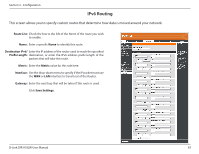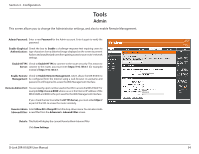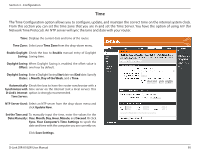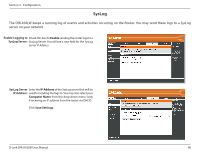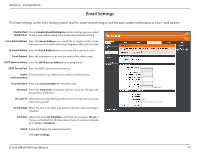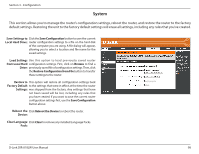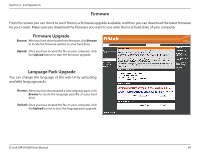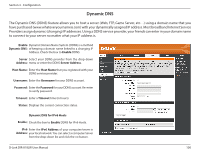D-Link DIR-818LW User Manual - Page 100
Time
 |
View all D-Link DIR-818LW manuals
Add to My Manuals
Save this manual to your list of manuals |
Page 100 highlights
Section 3 - Configuration Time The Time Configuration option allows you to configure, update, and maintain the correct time on the internal system clock. From this section you can set the time zone that you are in and set the Time Server. You have the option of using NTP (for Network Time Protocol). An NTP server will sync the time and date with your router. Time: Displays the current date and time of the router. Time Zone: Select your Time Zone from the drop-down menu. Enable Daylight Check the box to Enable manual entry of Daylight Saving: Saving time. Daylight Saving When Daylight Saving is enabled, the offset value is Offset: one hour by default. Daylight Saving Enter a Daylight Saving Start date and End date. Specify Dates: a Month, Day of the Week, and a Time. Automatically Check the box to have the router synchronize with a Synchronize with time server on the Internet (not a local server). This D-Link's Internet option is strongly recommended. Time Server: NTP Server Used: Select an NTP server from the drop-down menu and click Update Now. Set the Time and To manually input the time, enter the values for the Date Manually: Year, Month, Day, Hour, Minute, and Second. Or click Sync. Your Computer's Time Settings to synch the date and time with the computer you are currently on. Click Save Settings. D-Link DIR-818LW User Manual 95