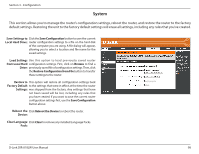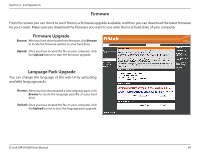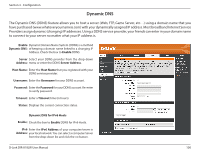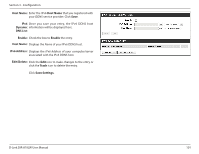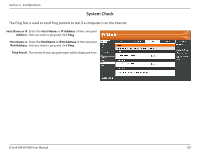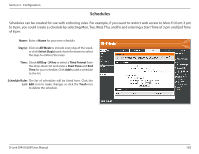D-Link DIR-818LW User Manual - Page 108
Schedules, Schedules can be created for use with enforcing rules. For example
 |
View all D-Link DIR-818LW manuals
Add to My Manuals
Save this manual to your list of manuals |
Page 108 highlights
Section 3 - Configuration Schedules Schedules can be created for use with enforcing rules. For example, if you want to restrict web access to Mon-Fri from 3 pm to 8 pm, you could create a schedule by selecting Mon, Tue, Wed, Thu, and Fri and entering a Start Time of 3 pm and End Time of 8 pm. Name: Enter a Name for your new schedule. Day(s): Click on All Week to include every day of the week, or click Select Day(s) and check the boxes to select the days to enforce the rules. Time: Check All Day - 24 hrs or select a Time Format from the drop-down list and enter a Start Time and End Time for your schedule. Click Add to add a schedule to the list. Schedule Rules The list of schedules will be listed here. Click the List: Edit icon to make changes or click the Trash icon to delete the schedule. D-Link DIR-818LW User Manual 103