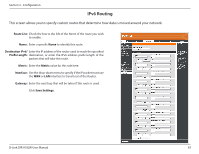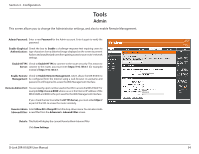D-Link DIR-818LW User Manual - Page 94
WPS Button, Add Wireless Device with WPS Wizard
 |
View all D-Link DIR-818LW manuals
Add to My Manuals
Save this manual to your list of manuals |
Page 94 highlights
Section 3 - Configuration Add Wireless The WPS Wizard helps you add wireless devices to the wireless network. Station: The wizard will prompt you to select a configuration method. It will guide you through manual configuration, or allow you to choose between the Push Button (PBC) and PIN methods . If the device supports Wi-Fi Protected Setup and has a WPS button, you can add it to the network by pressing the WPS button on the device and then the on the router within 60 seconds. Connect Your Click to start the wizard and skip to "Add Wireless Device with WPS Wizard" on page 40. Wireless Device: WPS Button You can also simply press the WPS button on the side of the router, and then press the WPS button on your wireless client to automatically connect without logging into the router. Refer to "Connect a Wireless Client to your Router" on page 171 for more information. WPS Button D-Link DIR-818LW User Manual 89