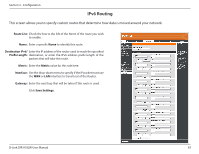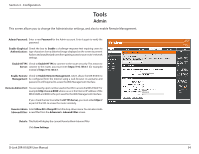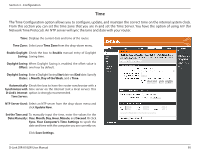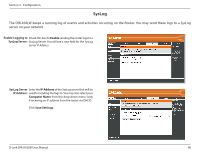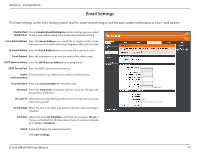D-Link DIR-818LW User Manual - Page 97
IPv6 Firewall, Enable, Turn IPv6 Filtering OFF, IPv6 Filtering ON and Allow rules listed
 |
View all D-Link DIR-818LW manuals
Add to My Manuals
Save this manual to your list of manuals |
Page 97 highlights
Section 3 - Configuration IPv6 Firewall The DIR-818LW's IPv6 Firewall feature allows you to configure which kind of IPv6 traffic is allowed to pass through the device. The IPv6 Firewall functions in a similar way to the IP Filters feature. Enable IPv6 Check the box to Enable the IPv6 firewall simple security. Simple Security: Configure IPv6 From the drop-down menu, select Turn IPv6 Filtering OFF, Turn Filtering below: IPv6 Filtering ON and Allow rules listed, or Turn IPv6 Filtering ON and Deny rules listed. Name: Enter a Name to identify the IPv6 firewall rule. Schedule: The schedule may be set to Always, allowing this service to always be enabled. Or select a schedule from the drop-down menu for enabling the IPv6 Firewall Rule. You can create your own schedule in the Tools > Schedules section. Source: Use the Interface drop-down menu to specify the interface that connects to the source IPv6 addresses of the firewall rule. IP Address Range: Enter the source IPv6 address range in the adjacent IP Address Range field. Protocol: Select the protocol of the firewall port (All, TCP, UDP, or ICMP). Dest: Use the Interface drop-down menu to specify the interface that connects to the destination IP addresses of the firewall rule. IP Address Range: Enter the destination IPv6 address range in the adjacent IP Address Range field. Port Range: Enter the first port of the range that will be used for the firewall rule in the first box and enter the last port in the range in the second box. Click Save Settings. D-Link DIR-818LW User Manual 92