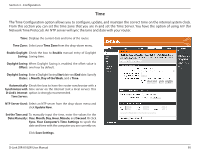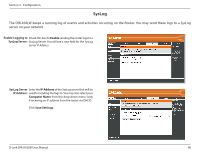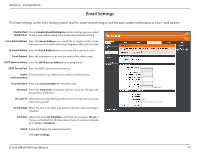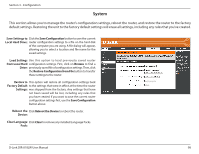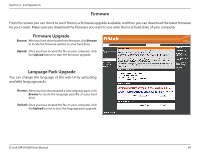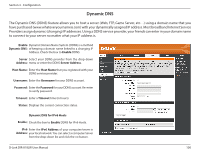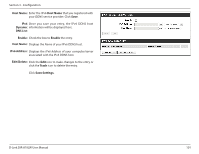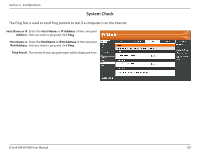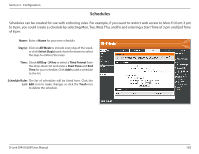D-Link DIR-818LW User Manual - Page 105
Dynamic DNS, Enable, Server Address, Host Name, Username, Password, Timeout
 |
View all D-Link DIR-818LW manuals
Add to My Manuals
Save this manual to your list of manuals |
Page 105 highlights
Section 3 - Configuration Dynamic DNS The Dynamic DNS (DDNS) feature allows you to host a server (Web, FTP, Game Server, etc...) using a domain name that you have purchased (www.whateveryournameis.com) with your dynamically assigned IP address. Most broadband Internet Service Providers assign dynamic (changing) IP addresses. Using a DDNS service provider, your friends can enter in your domain name to connect to your server no matter what your IP address is. Enable Dynamic Domain Name System (DDNS) is a method Dynamic DNS: of keeping a domain name linked to a changing IP Address. Check the box to Enable DDNS. Server Select your DDNS provider from the drop-down Address: menu or enter the DDNS Server Address. Host Name: Enter the Host Name that you registered with your DDNS service provider. Username: Enter the Username for your DDNS account. Password: Enter the Password for your DDNS account. Re-enter to verify password. Timeout: Enter a Timeout time (in hours). Status: Displays the current connection status. Dynamic DNS for IPv6 Hosts Enable: Check the box to Enable DDNS for IPv6 Hosts. IPv6 Enter the IPv6 Address of your computer/server in Address: your local network. You can select a computer/server from the drop-down list and click the