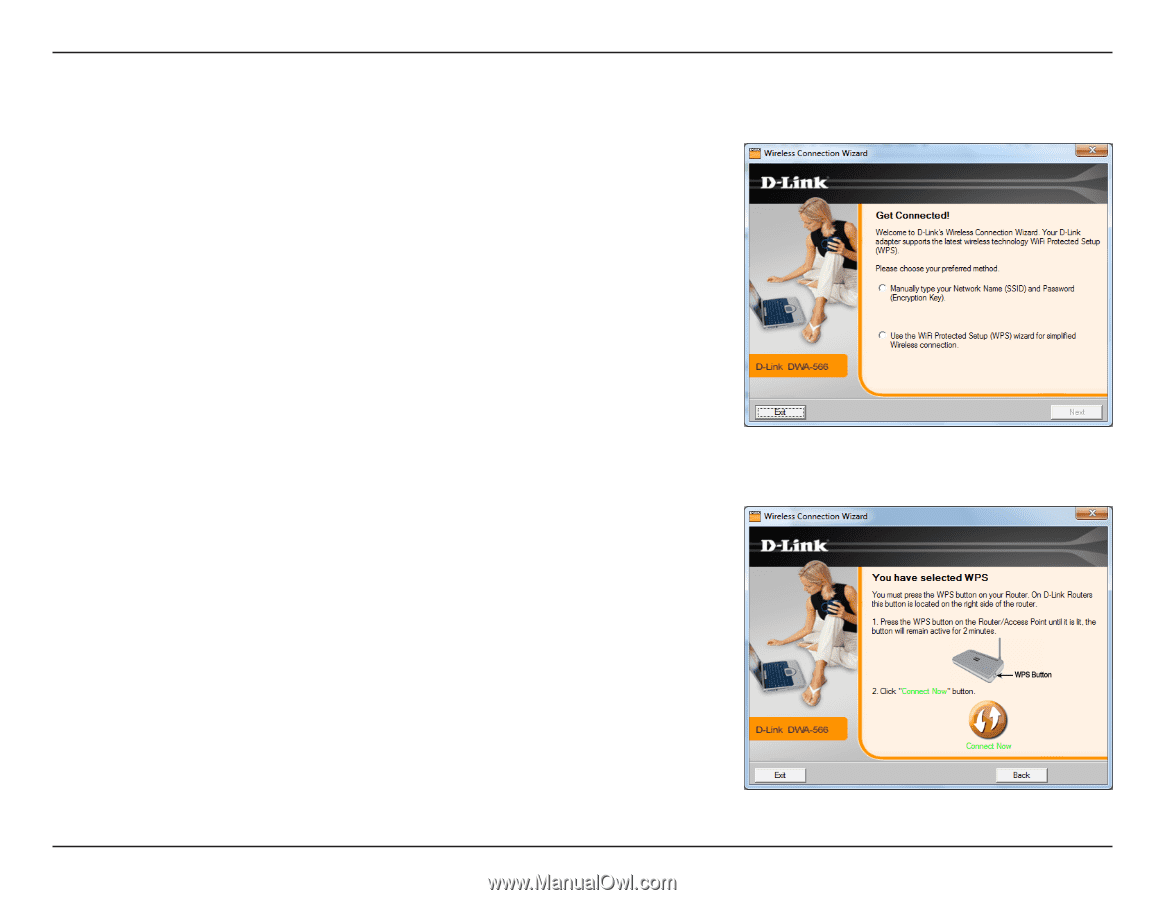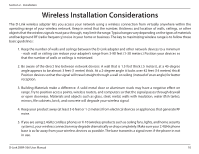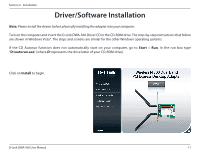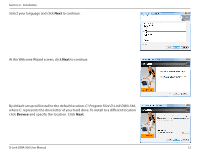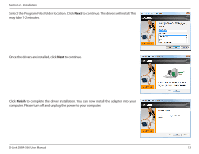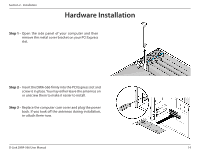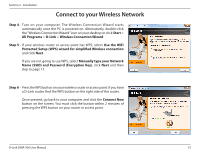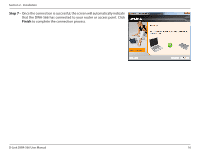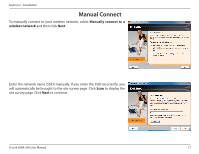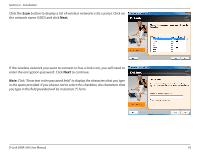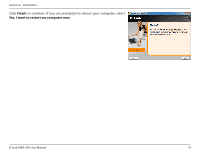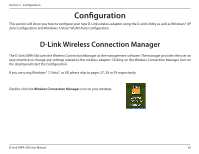D-Link DWA-566 Product Manual - Page 15
Connect to your Wireless Network
 |
View all D-Link DWA-566 manuals
Add to My Manuals
Save this manual to your list of manuals |
Page 15 highlights
Section 2 - Installation Connect to your Wireless Network Step 4 - Turn on your computer. The Wireless Connection Wizard starts automatically once the PC is powered on. Alternatively, double-click the "Wireless Connection Wizard" icon on your desktop or click Start > All Programs > D-Link > Wireless Connection Wizard. Step 5 - If your wireless router or access point has WPS, select Use the WiFi Protected Setup (WPS) wizard for simplified Wireless connection and click Next. If you are not going to use WPS, select Manually type your Network Name (SSID) and Password (Encryption Key), click Next and then skip to page 17. Step 6 - Press the WPS button on your wireless router or access point. If you have a D-Link router, find the WPS button on the right side of the router. Once pressed, go back to your computer and click the Connect Now button on the screen. You must click the button within 2 minutes of pressing the WPS button on your router or access point. D-Link DWA-566 User Manual 15