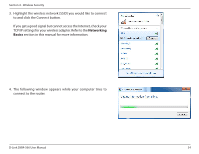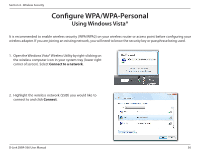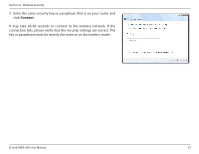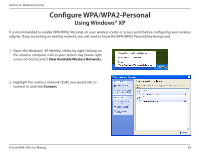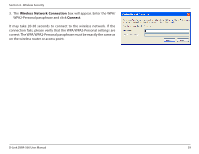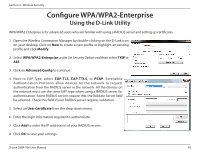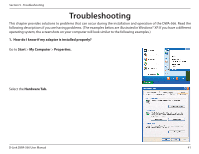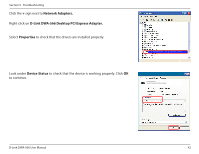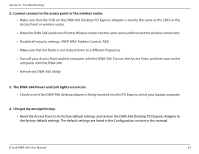D-Link DWA-566 Product Manual - Page 38
Connect, View Available Wireless Networks, Open the Windows® XP Wireless Utility by right-clicking
 |
View all D-Link DWA-566 manuals
Add to My Manuals
Save this manual to your list of manuals |
Page 38 highlights
Section 4 - Wireless Security Configure WPA/WPA2-Personal Using Windows® XP It is recommended to enable WPA/WPA2-Personal on your wireless router or access point before configuring your wireless adapter. If you are joining an existing network, you will need to know the WPA/WPA2-Personal key being used. 1. Open the Windows® XP Wireless Utility by right-clicking on the wireless computer icon in your system tray (lower-right corner of screen). Select View Available Wireless Networks. 2. Highlight the wireless network (SSID) you would like to connect to and click Connect. D-Link DWA-566 User Manual 38

38
D-Link DWA-566 User Manual
Section 4 - Wireless Security
Configure WPA/WPA2-Personal
Using Windows® XP
It is recommended to enable WPA/WPA2-Personal on your wireless router or access point before configuring your wireless
adapter. If you are joining an existing network, you will need to know the WPA/WPA2-Personal key being used.
2. Highlight the wireless network (SSID) you would like to
connect to and click
Connect
.
1. Open the Windows® XP Wireless Utility by right-clicking on
the wireless computer icon in your system tray (lower-right
corner of screen). Select
View Available Wireless Networks
.