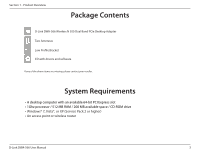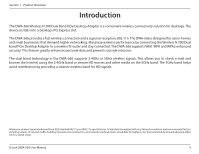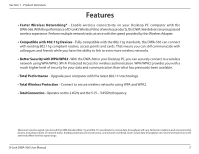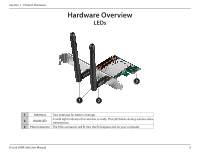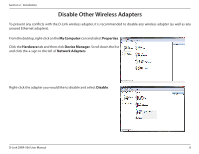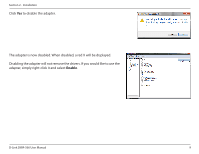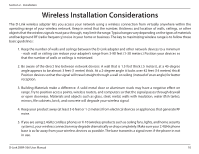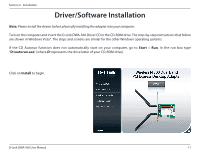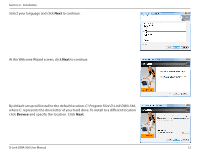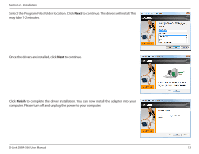D-Link DWA-566 Product Manual - Page 8
Disable Other Wireless Adapters - installation
 |
View all D-Link DWA-566 manuals
Add to My Manuals
Save this manual to your list of manuals |
Page 8 highlights
Section 2 - Installation Disable Other Wireless Adapters To prevent any conflicts with the D-Link wireless adapter, it is recommended to disable any wireless adapter (as well as any unused Ethernet adapters). From the desktop, right-click on the My Computer icon and select Properties. Click the Hardware tab and then click Device Manager. Scroll down the list and click the + sign to the left of Network Adapters. Right-click the adapter you would like to disable and select Disable. D-Link DWA-566 User Manual 8
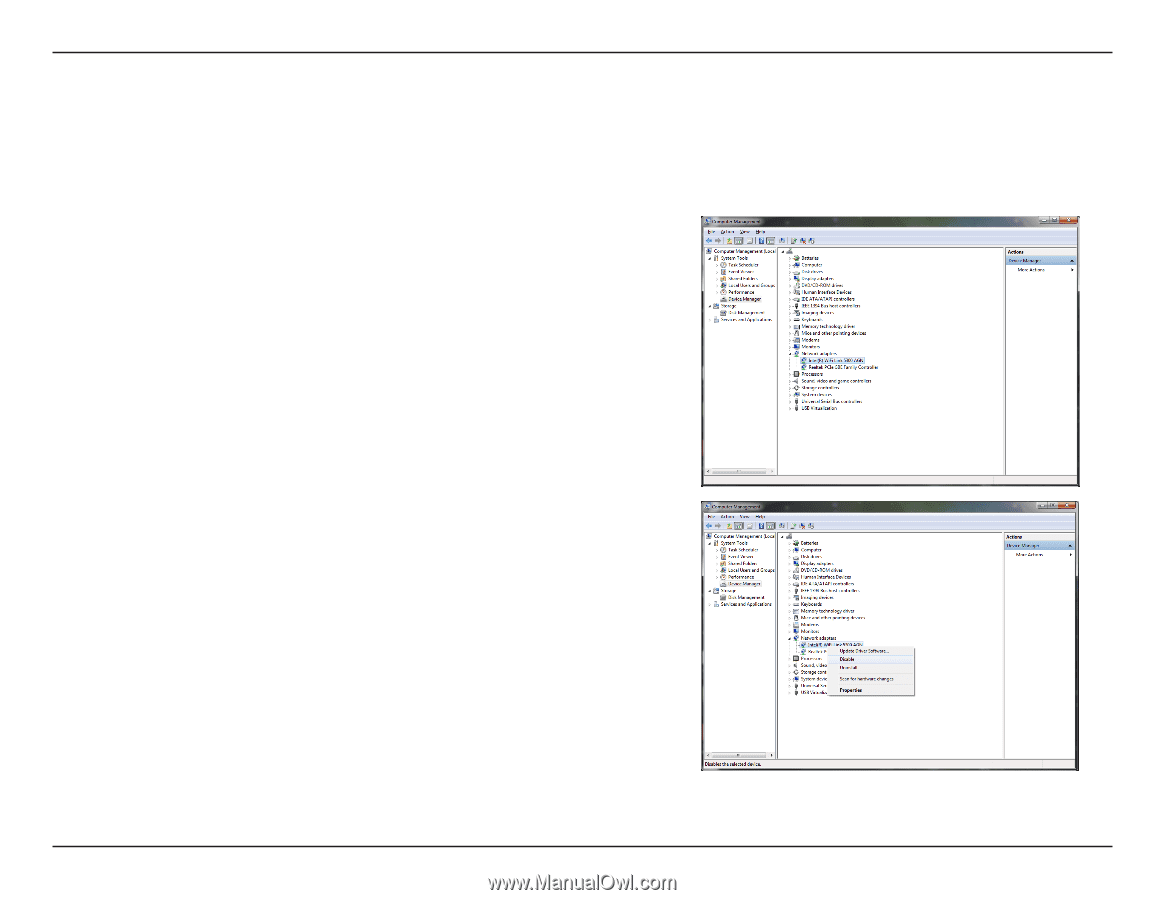
8
D-Link DWA-566 User Manual
Section 2 - Installation
Disable Other Wireless Adapters
To prevent any conflicts with the D-Link wireless adapter, it is recommended to disable any wireless adapter (as well as any
unused Ethernet adapters).
From the desktop, right-click on the
My Computer
icon and select
Properties
.
Click the
Hardware
tab and then click
Device Manager
. Scroll down the list
and click the
+
sign to the left of
Network Adapters
.
Right-click the adapter you would like to disable and select
Disable
.