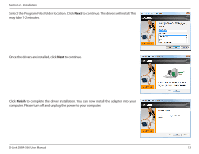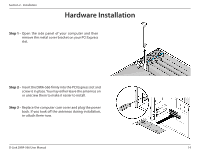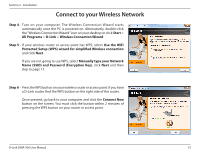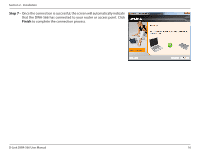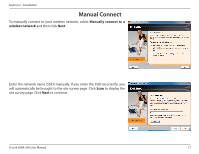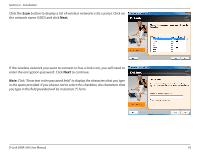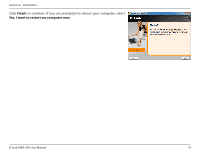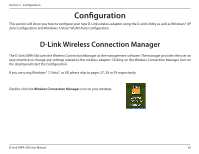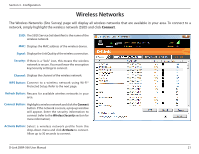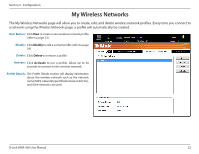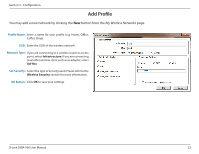D-Link DWA-566 Product Manual - Page 18
button to display a list of wireless networks site survey. Click on, to continue.
 |
View all D-Link DWA-566 manuals
Add to My Manuals
Save this manual to your list of manuals |
Page 18 highlights
Section 2 - Installation Click the Scan button to display a list of wireless networks (site survey). Click on the network name (SSID) and click Next. If the wireless network you want to connect to has a lock icon, you will need to enter the encryption password. Click Next to continue. Note: Click "Show text in the password field" to display the characters that you type in the space provided. If you choose not to select this checkbox, the characters that you type in the field provided will be in asterisk (*) form. D-Link DWA-566 User Manual 18

18
D-Link DWA-566 User Manual
Section 2 - Installation
If the wireless network you want to connect to has a lock icon, you will need to
enter the encryption password. Click
Next
to continue.
Note:
Click “Show text in the password field” to display the characters that you type
in the space provided. If you choose not to select this checkbox, the characters that
you type in the field provided will be in asterisk (*) form.
Click the
Scan
button to display a list of wireless networks (site survey). Click on
the network name (SSID) and click
Next
.