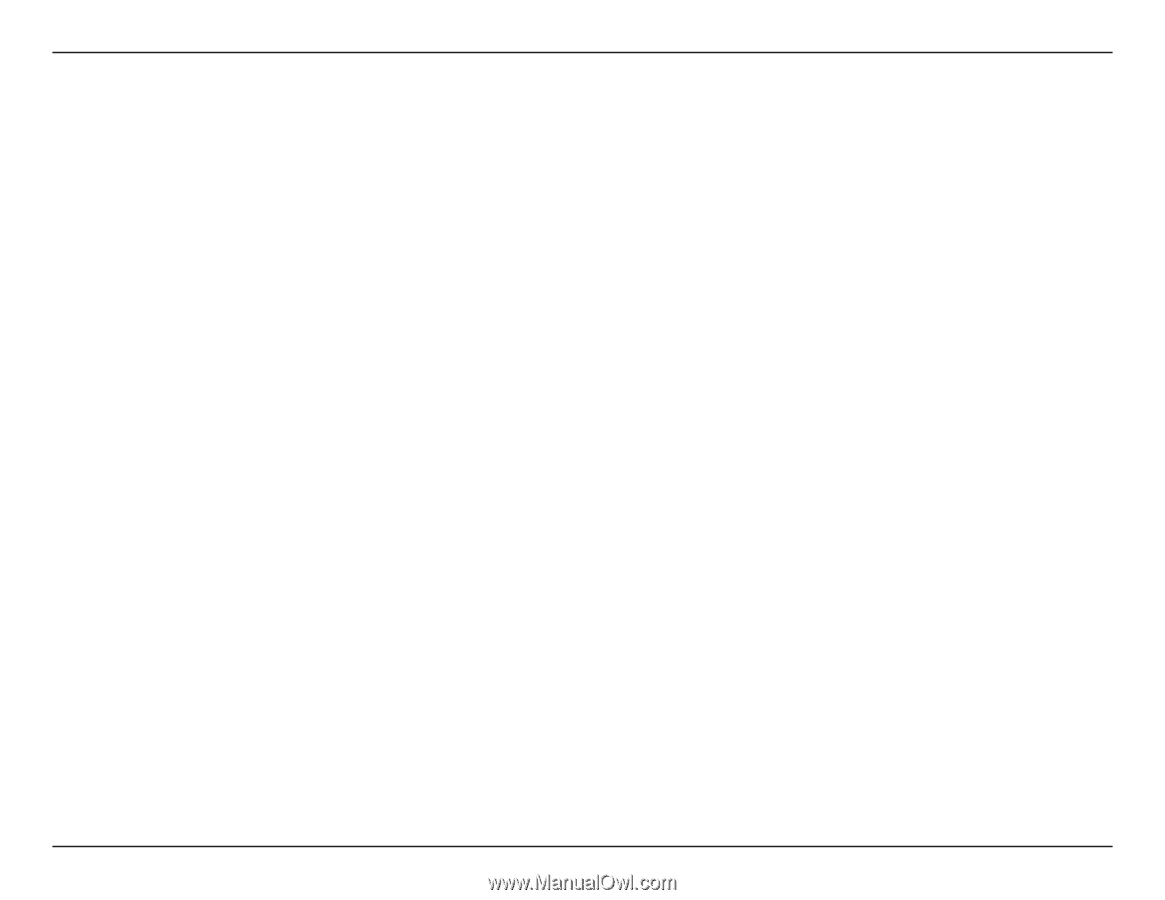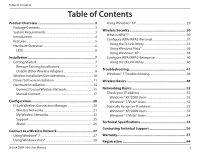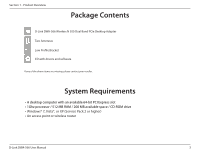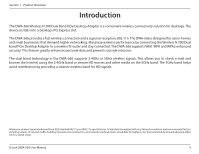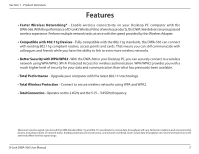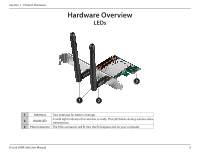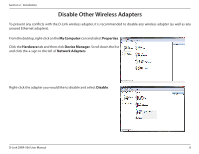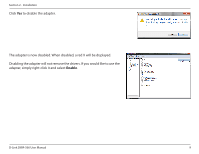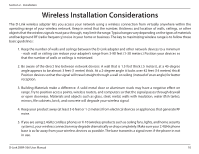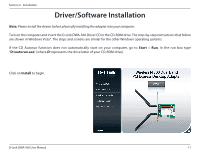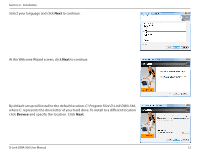D-Link DWA-566 Product Manual - Page 7
Installation, Getting Started, Remove Existing Installations - windows 7 device cannot start
 |
View all D-Link DWA-566 manuals
Add to My Manuals
Save this manual to your list of manuals |
Page 7 highlights
Section 2 - Installation Installation This section will walk you through the installation process. If you have a built-in wireless adapter, please disable it in device manager before installing your D-Link adapter. Also, if you have previously installed another wireless adapter, please make sure any software is uninstalled. Getting Started Before installing your new D-Link wireless adapter, please verify the following: • Remove any previous installations of wireless adapters • Disable any built-in wireless adapters • Verify the settings such as the SSID and security settings of the network(s) you want to connect to Remove Existing Installations If you've installed a different manufacture's adapter or a different model D-Link adapter, make sure the software is uninstalled before installing the new software. Some utilities may cause a conflict with the new software. If you plan to use multiple adapters at different times, make sure the utilities are not set to load when your computer boots up. Windows® 7, Vista® and XP users may use the built-in wireless utility for all adapters. To remove any old software: Windows® 7 users: Click Start > Control Panel > Uninstall Programs. Windows Vista®/XP users: Click Start > Control Panel > Add or Remove Programs. D-Link DWA-566 User Manual 7