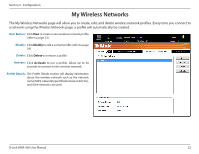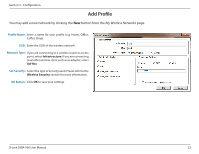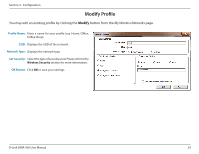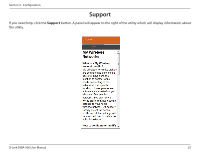D-Link DWA-566 Product Manual - Page 27
Connect to a Wireless Network, Using Windows® 7 - d link windows 8
 |
View all D-Link DWA-566 manuals
Add to My Manuals
Save this manual to your list of manuals |
Page 27 highlights
Section 3 - Configuration Connect to a Wireless Network Using Windows® 7 Windows® 7 users may use the built-in wireless utility. If you are using another company's utility or Windows® 2000, please refer to the user manual of your wireless adapter for help with connecting to a wireless network. Most utilities will have a "site survey" option similar to the Windows® 7 utility as seen below. If you receive the Wireless Networks Detected bubble, click on the center of the bubble to access the utility. or Left-click the wireless icon in your system tray (lower-right corner next to the time). The utility will display any available wireless networks in your area. Click on a network (displayed using the SSID) and click the Connect button. If you get a good signal but cannot access the Internet, check your TCP/IP settings for your wireless adapter. Refer to the Networking Basics section in this manual for more information. D-Link DWA-566 User Manual 27