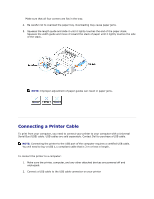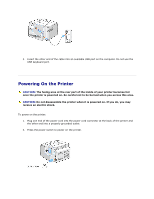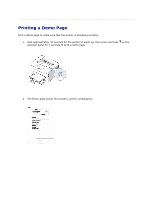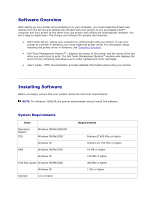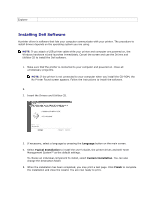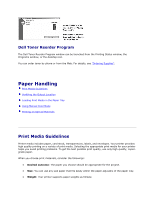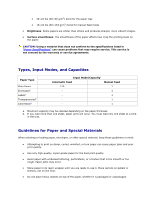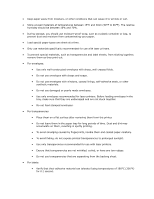Dell 1110 User Guide - Page 15
Installing Dell Software, Language, Typical Installation, Custom Installation, Finish - printer driver windows 7
 |
UPC - 708562765657
View all Dell 1110 manuals
Add to My Manuals
Save this manual to your list of manuals |
Page 15 highlights
Explorer Installing Dell Software A printer driver is software that lets your computer communicate with your printer. The procedure to install drivers depends on the operating system you are using. NOTE: If you attach a USB printer cable while your printer and computer are powered on, the Windows hardware wizard launches immediately. Cancel the screen and use the Drivers and Utilities CD to install the Dell software. 1. Make sure that the printer is connected to your computer and powered on. Close all unnecessary programs. NOTE: If the printer is not connected to your computer when you install the CD-ROM, the No Printer Found screen appears. Follow the instructions to install the software. 2. 2. Insert the Drivers and Utilities CD. 3. If necessary, select a language by pressing the Language button on the main screen. 4. Select Typical Installation to install the User's Guide, the printer driver, and Dell Toner Management System™ as the default settings. To choose an individual component to install, select Custom Installation. You can also change the destination folder. 5. When the installation has been completed, you may print a test page. Click Finish to complete the installation and close the wizard. You are now ready to print.