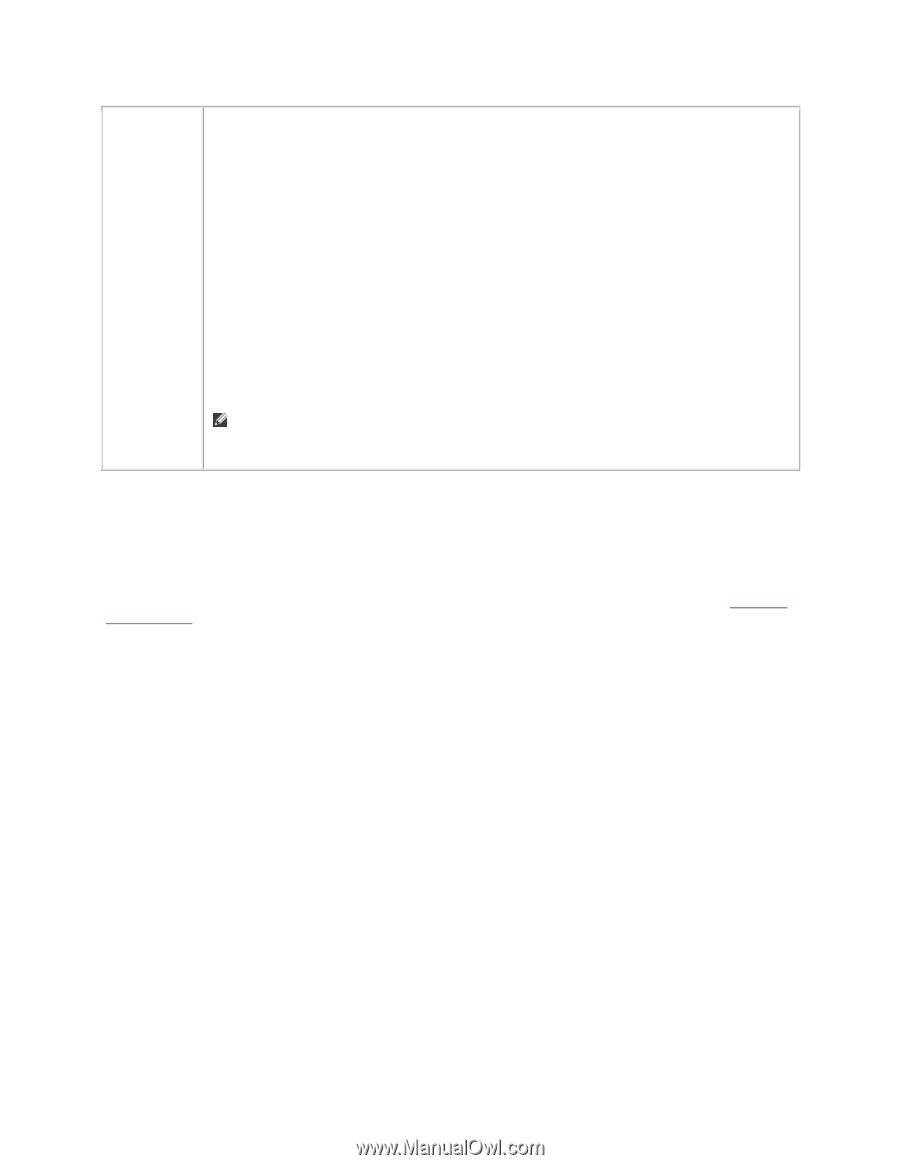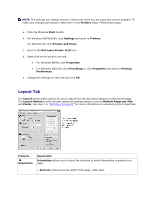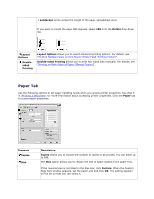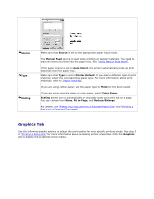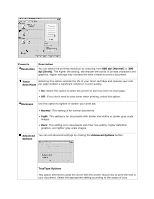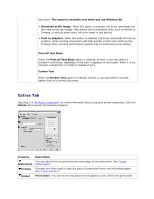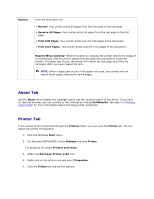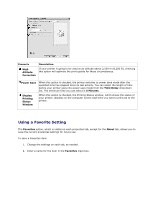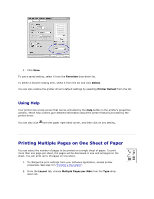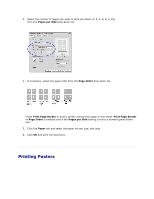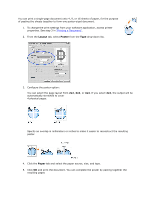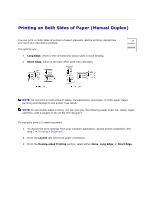Dell 1110 User Guide - Page 34
About Tab, Printer Tab, Options, Reprint When Jammed, About, DellWebsite, Printers, Printers and Faxes - driver windows 7
 |
UPC - 708562765657
View all Dell 1110 manuals
Add to My Manuals
Save this manual to your list of manuals |
Page 34 highlights
Options from the drop-down list. • Normal: Your printer prints all pages from the first page to the last page. • Reverse All Pages: Your printer prints all pages from the last page to the first page. • Print Odd Pages: Your printer prints only the odd pages of the document. • Print Even Pages: Your printer prints only the even pages of the document. Reprint When Jammed: When this option is checked, the printer retains the image of a printed page until the printer signals that the page has successfully exited the printer. If a paper jam occurs, the printer will reprint the last page sent from the computer after you have cleared the jam. NOTE: When a paper jam occurs in the paper exit area, your printer will not reprint failed pages. Reprint the failed pages. About Tab Use the About tab to display the copyright notice and the version number of the driver. If you have an Internet browser, you can connect to the Internet by clicking DellWebsite. See step 3 in "Printing a Document" for more information about accessing printer properties. Printer Tab If you access printer properties through the Printers folder, you can view the Printer tab. You can adjust the printer configuration. 1. Click the Windows Start menu. 2. For Windows 98/Me/2000, select Settings and then Printer. For Windows XP, select Printers and Faxes. 3. Select the Dell Laser Printer 1110 icon. 4. Right-click on the printer icon and select Properties. 5. Click the Printer tab and set the options.