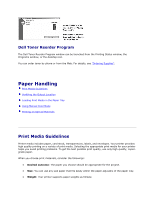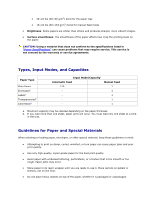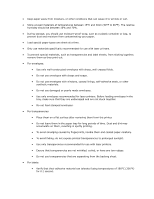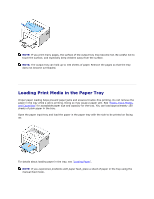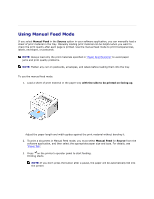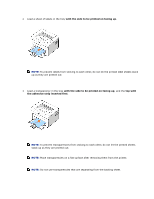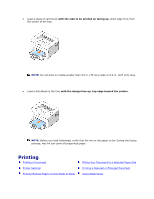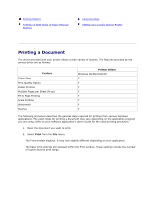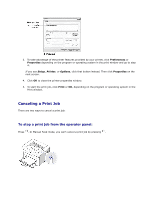Dell 1110 User Guide - Page 22
Using Manual Feed Mode, Manual Feed, Source - printer problems
 |
UPC - 708562765657
View all Dell 1110 manuals
Add to My Manuals
Save this manual to your list of manuals |
Page 22 highlights
Using Manual Feed Mode If you select Manual Feed in the Source option in your software application, you can manually load a sheet of print material in the tray. Manually loading print material can be helpful when you want to check the print quality after each page is printed. Use the manual feed mode to print transparencies, labels, envelopes, or postcards. NOTE: Always load only the print materials specified in "Paper Specifications" to avoid paper jams and print quality problems. NOTE: Flatten any curl on postcards, envelopes, and labels before loading them into the tray. To use the manual feed mode: 1. Load a sheet of print material in the paper tray with the side to be printed on facing up. Adjust the paper length and width guides against the print material without bending it. 2. To print a document in Manual Feed mode, you must select Manual Feed for Source from the software application, and then select the appropriate paper size and type. For details, see "Paper Tab". 3. Press on the printer's operator panel to start feeding. Printing starts. NOTE: If you don't press the button after a pause, the paper will be automatically fed into the printer.