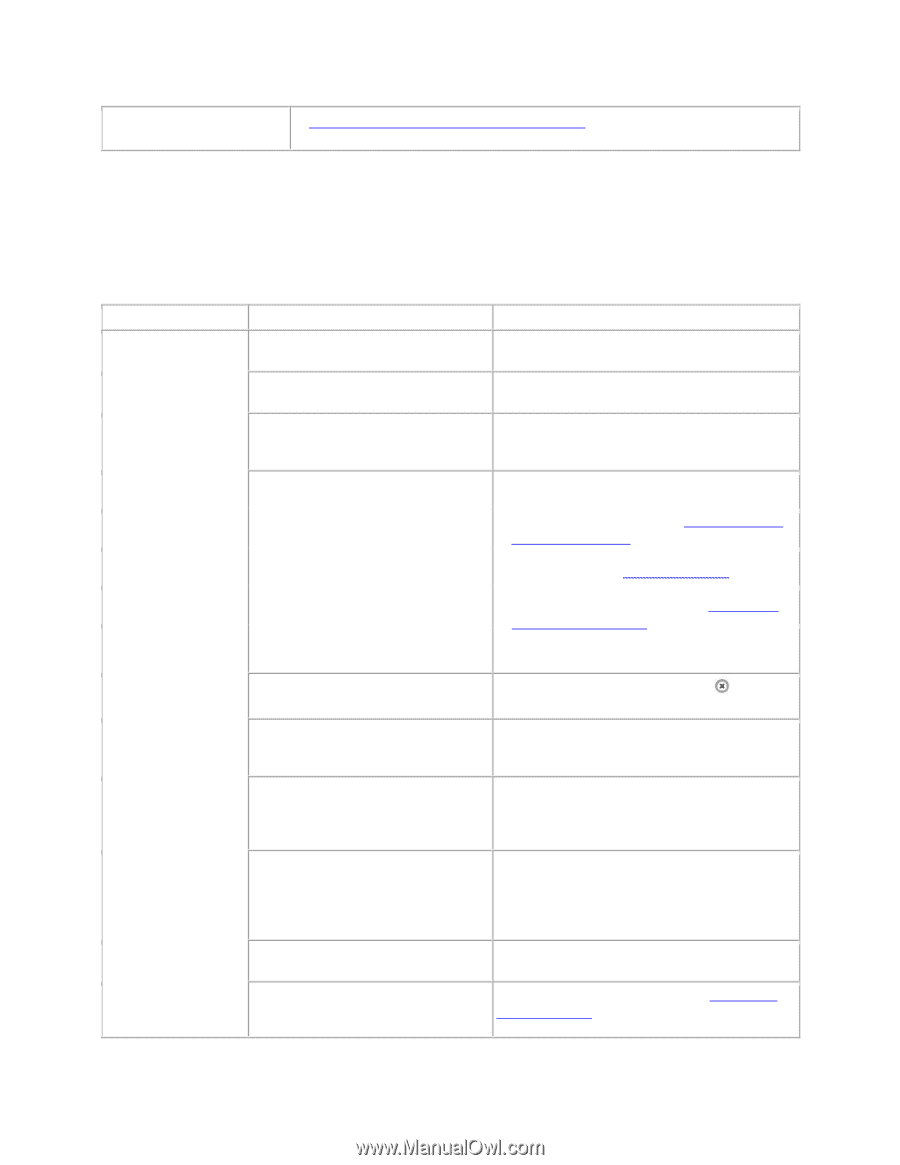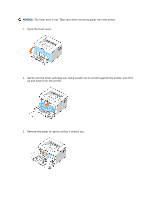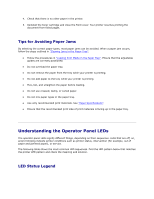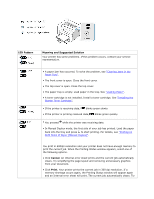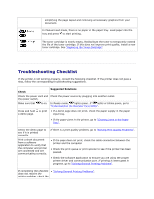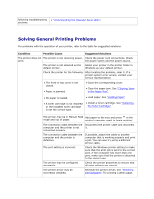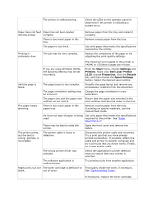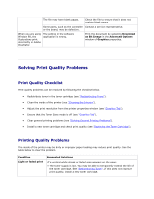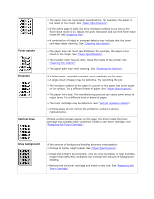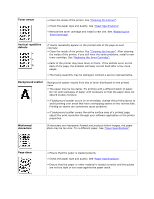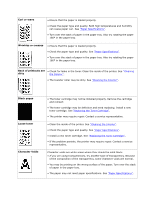Dell 1110 User Guide - Page 65
Solving General Printing Problems, Understanding the Operator Panel LEDs, Clearing Jams - troubleshooting
 |
UPC - 708562765657
View all Dell 1110 manuals
Add to My Manuals
Save this manual to your list of manuals |
Page 65 highlights
following troubleshooting • "Understanding the Operator Panel LEDs". sections. Solving General Printing Problems For problems with the operation of your printer, refer to the table for suggested solutions. Condition Possible Cause Suggested Solutions The printer does not The printer is not receiving power. Check the power cord connections. Check print. the power switch and the power source. The printer is not selected as the Select your printer in the printer folder in default printer. Windows as your default printer. Check the printer for the following: After locating the problem, clear it. If a printer system error occurs, contact your service representative. • The front or top cover is not closed. • Paper is jammed. • Close the corresponding cover. • Clear the paper jam. See "Clearing Jams in the Paper Tray". • No paper is loaded. • Load paper. See "Loading Paper" • A toner cartridge is not installed or the installed toner cartridge is not the correct type. • Install a toner cartridge. See "Replacing the Toner Cartridge". The printer may be in Manual Feed Add paper to the tray and press on the mode and out of paper. printer's operator panel to begin printing. The connection cable between the Disconnect the printer cable and reconnect computer and the printer is not it. connected properly. The connection cable between the computer and the printer is defective. If possible, attach the cable to another computer that is working properly and print a job. You can also try using a different printer cable. The port setting is incorrect. Check the Windows printer setting to make sure that the print job is sent to the correct port. If the computer has more than one port, make sure that the printer is attached to the correct one. The printer may be configured incorrectly. Check the printer properties to ensure that all print settings are correct. The printer driver may be incorrectly installed. Reinstall the printer driver; see "Installing Dell Software". Try printing a demo page.