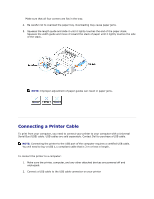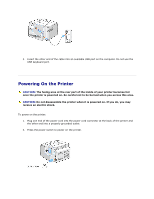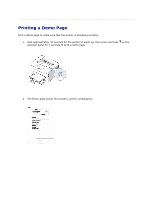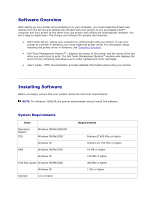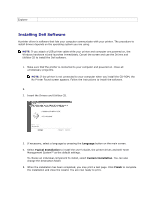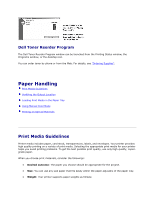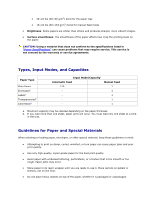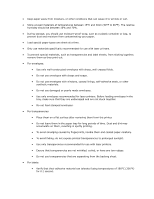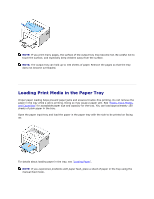Dell 1110 User Guide - Page 16
Uninstalling Software, Using the Dell™ Toner Management System, Printing Status Window - laser printer
 |
UPC - 708562765657
View all Dell 1110 manuals
Add to My Manuals
Save this manual to your list of manuals |
Page 16 highlights
Uninstalling Software You should remove the printer driver if you are upgrading the software or if your driver installation fails. You can remove the software using the Drivers and Utilities CD or the Windows uninstall. NOTE: Close all programs before uninstalling software. 1. From the Start menu, select Programs Dell Printers Dell Laser Printer 1110 Dell Printer Software uninstall. 2. Select the software you want to remove and click Next. The selected driver and all of its components are removed from your computer. 3. Click Finish. Using the Dell™ Toner Management System Printing Status Window The Printing Status window displays the status of the printer (Printer Ready, Printer Offline, and ErrorCheck Printer), the name of the job currently being printed, and the toner level for your printer. The Printing Status window launches when you send a print job to the printer. This appears only on the computer screen.