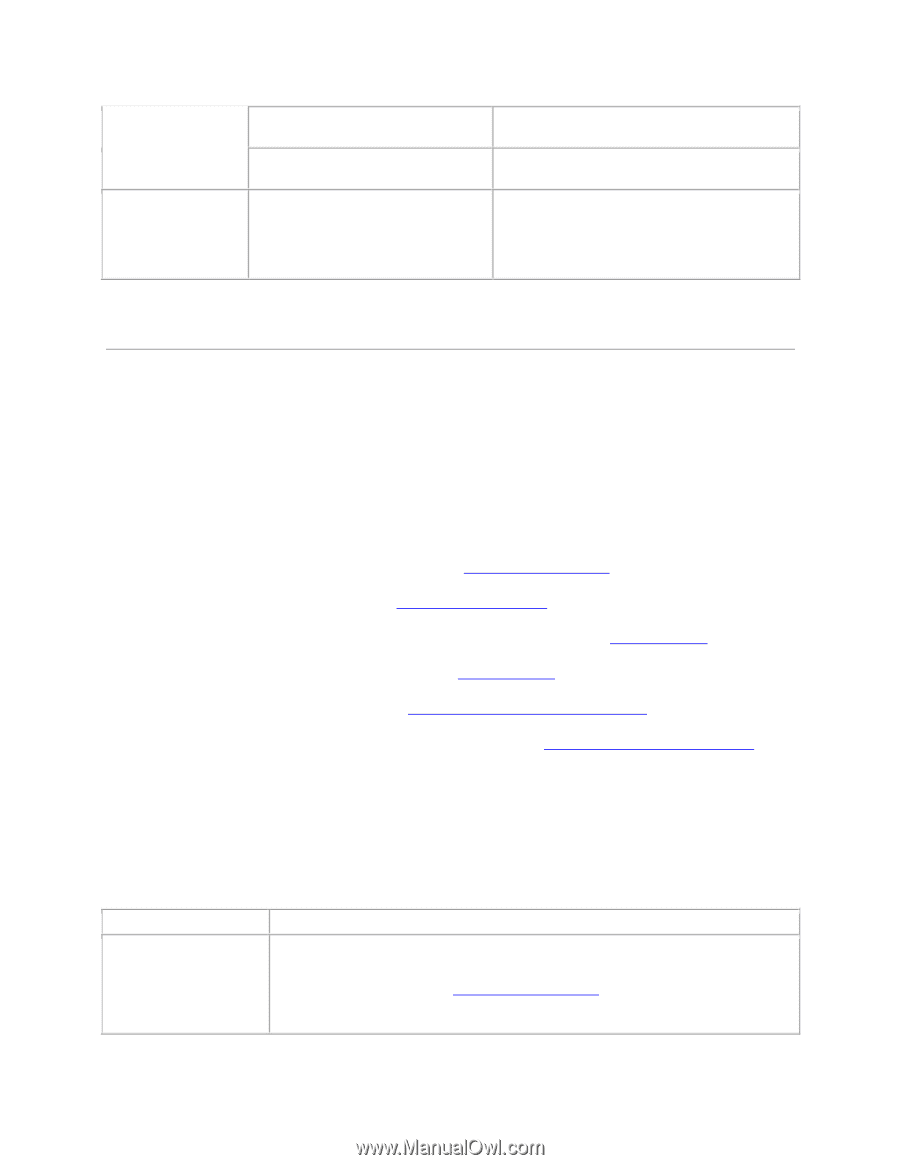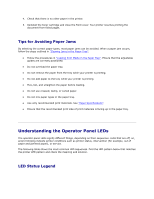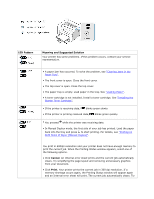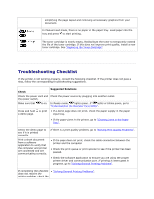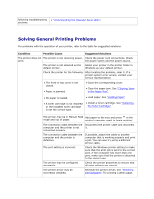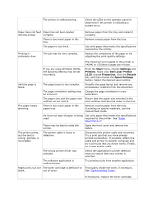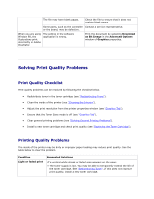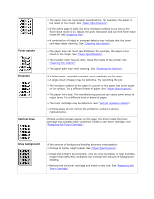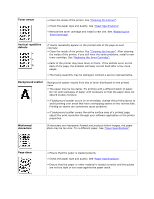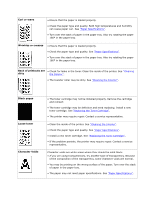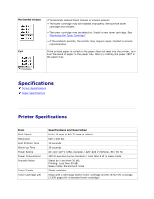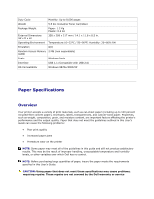Dell 1110 User Guide - Page 67
Solving Print Quality Problems, Print Quality Checklist - software download
 |
UPC - 708562765657
View all Dell 1110 manuals
Add to My Manuals
Save this manual to your list of manuals |
Page 67 highlights
The file may have blank pages. Check the file to ensure that it does not contain blank pages. Some parts, such as the controller Contact a service representative. or the board, may be defective. When you are using Window 98, the illustrations print incorrectly in Adobe Illustrator. The setting in the software application is wrong. Print the document by selecting Download as Bit Image in the Advanced Options window of Graphics properties. Solving Print Quality Problems Print Quality Checklist Print quality problems can be resolved by following the checklist below. Redistribute toner in the toner cartridge (see "Redistributing Toner"). Clean the inside of the printer (see "Cleaning the Interior"). Adjust the print resolution from the printer properties window (see "Graphics Tab"). Ensure that the Toner Save mode is off (see "Graphics Tab"). Clear general printing problems (see "Solving General Printing Problems"). Install a new toner cartridge and check print quality (see "Replacing the Toner Cartridge"). Printing Quality Problems The inside of the printer may be dirty or improper paper loading may reduce print quality. See the table below to clear the problem. Condition Light or faded print Suggested Solutions If a vertical white streak or faded area appears on the page: • The toner supply is low. You may be able to temporarily extend the life of the toner cartridge. See "Redistributing Toner". If this does not improve print quality, install a new toner cartridge.