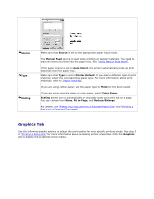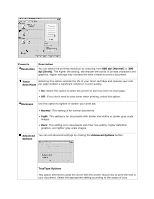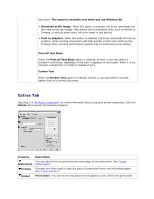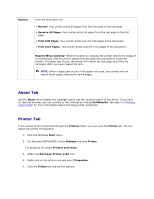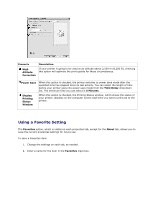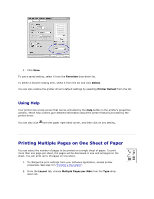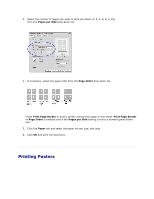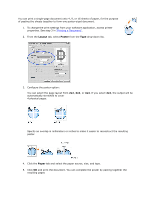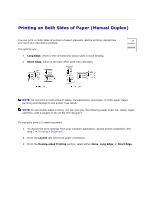Dell 1110 User Guide - Page 36
Using Help, Printing Multiple s on One Sheet of Paper - windows 7 driver
 |
UPC - 708562765657
View all Dell 1110 manuals
Add to My Manuals
Save this manual to your list of manuals |
Page 36 highlights
3. Click Save. To use a saved setting, select it from the Favorites drop-down list. To delete a favorite setting item, select it from the list and click Delete. You can also restore the printer driver's default settings by selecting Printer Default from the list. Using Help Your printer has a help screen that can be activated by the Help button in the printer's properties window. These help screens give detailed information about the printer features provided by the printer driver. You can also click from the upper right hand corner, and then click on any setting. Printing Multiple Pages on One Sheet of Paper You can select the number of pages to be printed on a single sheet of paper. To print more than one page per sheet, the pages will be decreased in size and arranged on the sheet. You can print up to 16 pages on one sheet. 1. To change the print settings from your software application, access printer properties. See step 3 in "Printing a Document". 2. From the Layout tab, choose Multiple Pages per Side from the Type dropdown list.