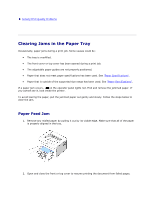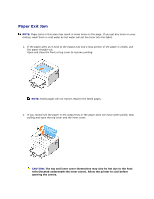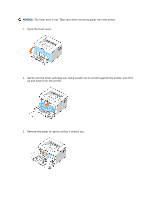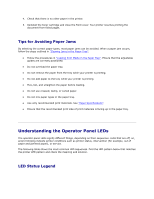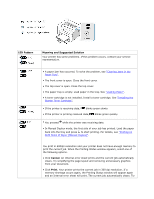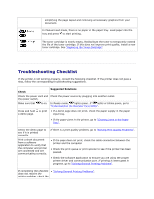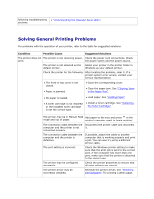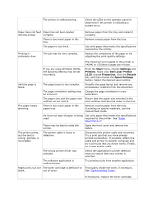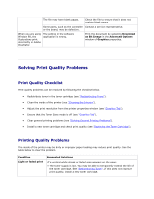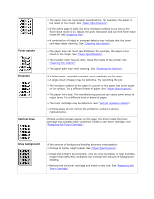Dell 1110 User Guide - Page 63
LED Pattern, Meaning and Suggested Solution, Clearing Jams in the, Paper Tray, Loading Paper - printer service manual
 |
UPC - 708562765657
View all Dell 1110 manuals
Add to My Manuals
Save this manual to your list of manuals |
Page 63 highlights
LED Pattern Meaning and Suggested Solution Your printer has some problems. If this problem occurs, contact your service representative. • A paper jam has occurred. To solve the problem, see "Clearing Jams in the Paper Tray". • The front cover is open. Close the front cover. • The top cover is open. Close the top cover. • The paper tray is empty. Load paper in the tray. See "Loading Paper". • A toner cartridge is not installed. Install a toner cartridge. See "Installing the Starter Toner Cartridge". • If the printer is receiving data, blinks green slowly. • If the printer is printing received data, blinks green quickly. • You pressed while the printer was receiving data. • In Manual Duplex mode, the first side of your job has printed. Load the paper back into the tray and press to start printing. For details, see "Printing on Both Sides of Paper (Manual Duplex)". You print in 600dpi resolution and your printer does not have enough memory to print the current job. When the Printing Status window appears, select one of the following options. • Click Cancel. An Internal error sheet prints and the current job automatically clears. Try simplifying the page layout and removing unnecessary graphics from your document. • Click Print. Your printer prints the current job in 300 dpi resolution. If a memory shortage occurs again, the Printing Status window will appear again and an Internal error sheet will print. The current job automatically clears. Try