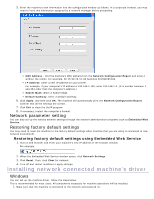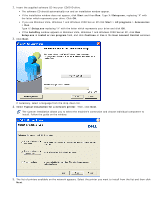Dell 1130 Laser Mono Printer User's Guide - Page 24
Sharing your machine locally, Setting up a host computer
 |
View all Dell 1130 Laser Mono Printer manuals
Add to My Manuals
Save this manual to your list of manuals |
Page 24 highlights
If the software CD is secondary master and the location to mount is /mnt/cdrom, [root@localhost root]#mount -t iso9660 /dev/hdc /mnt/cdrom [root@localhost root]#cd /mnt/cdrom/Linux [root@localhost Linux]#./uninstall.sh The installation program runs automatically if you have an autorun software package installed and configured. 4. Click Uninstall. 5. Click Next. 6. Click Finish. Sharing your machine locally Follow the steps below to set up the computers to share your machine locally. If the Host computer is directly connected to the machine with USB cable and is also connected to the local network environment, the client computer connected to the local network can use the shared machine through the host computer to print. 1 Host computer A computer which is directly connected to the machine by USB cable. 2 Client computers Computers which use the machine shared through the host computer. Windows Setting up a host computer 1. Install your printer driver. (See Installing USB connected machine's driver, Installing network connected machine's driver.) 2. Click the Windows Start menu. 3. For Windows 2000, select Settings > Printers. For Windows XP/Server 2003, select Printers and Faxes. For Windows Server 2008/Vista, select Control Panel > Hardware and Sound > Printers. For Windows 7, select Control Panel > Hardware and Sound > Devices and Printers. For Windows Server 2008 R2, select Control Panel > Hardware > Devices and Printers. 4. Right click your printer icon. 5. For Windows XP/Server 2003/ Server 2008/Vista, press Properties. For Windows 7 and Windows Server 2008 R2, from context menus, select the Printer properties. If Printer properties item has ► mark, you can select other printer drivers connected with selected printer. 6. Select the Sharing tab. 7. Check the Change Sharing Options. 8. Check the Share this printer. 9. Fill in the Share Name field. Click OK. Setting up a client computer 1. Install your printer driver. (See Installing USB connected machine's driver, Installing network connected machine's driver.) 2. Click the Windows Start menu. 3. Select All programs > Accessories > Windows Explorer. 4. Enter the IP address of the host computer in the address bar and press Enter in your keyboard.