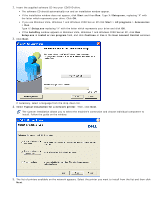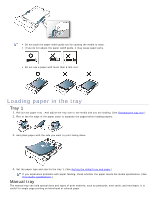Dell 1130 Laser Mono Printer User's Guide - Page 34
Basic setup
 |
View all Dell 1130 Laser Mono Printer manuals
Add to My Manuals
Save this manual to your list of manuals |
Page 34 highlights
Basic setup After installation is complete, you may want to set the machine's default settings. Refer to the next section if you would like to set or change values. This chapter gives you step-by-step instructions for setting up the machine. This chapter includes: Altitude adjustment Setting the default tray and paper Changing font setting (Dell 1130n only) Altitude adjustment The print quality is affected by atmospheric pressure, which is determined by the height of the machine above sea level. The following information will guide you on how to set your machine to the best print quality or best quality of print.Before you set the altitude value, find the altitude where you are using the machine. 1. High 1 2. High 2 3. High 3 4. Normal For Dell 1130 1. Install the driver. (See Installing USB connected machine's driver or Installing network connected machine's driver.) 2. Click the Windows Start menu. For Windows 2000, select Settings > Printers. For Windows XP/Server 2003, select Printer and Faxes. For Windows Server 2008/Vista, select Control Panel > Hardware and Sound > Printers. For Windows 7, select Control Panel > Hardware and Sound > Devices and Printers. For Windows Server 2008 R2, select Control Panel > Hardware > Devices and Printers. 3. Select the your machine's driver and right-click to open Properties. 4. In printer driver properties, select Device Options. 5. Select necessary options in the Altitude Adjustment drop-down list. 6. Click OK. For Dell 1130n You can altitude adjustment in Printer Settings Utility. 1. You can launch it from the Start menu, select Programs or All Programs > Dell > Dell Printers > your printer driver name > Printer Settings Utility. 2. Select necessary options in the Altitude Adjustment drop-down list. 3. Click the Apply button. This can also be adjusted via Embedded Web Service.