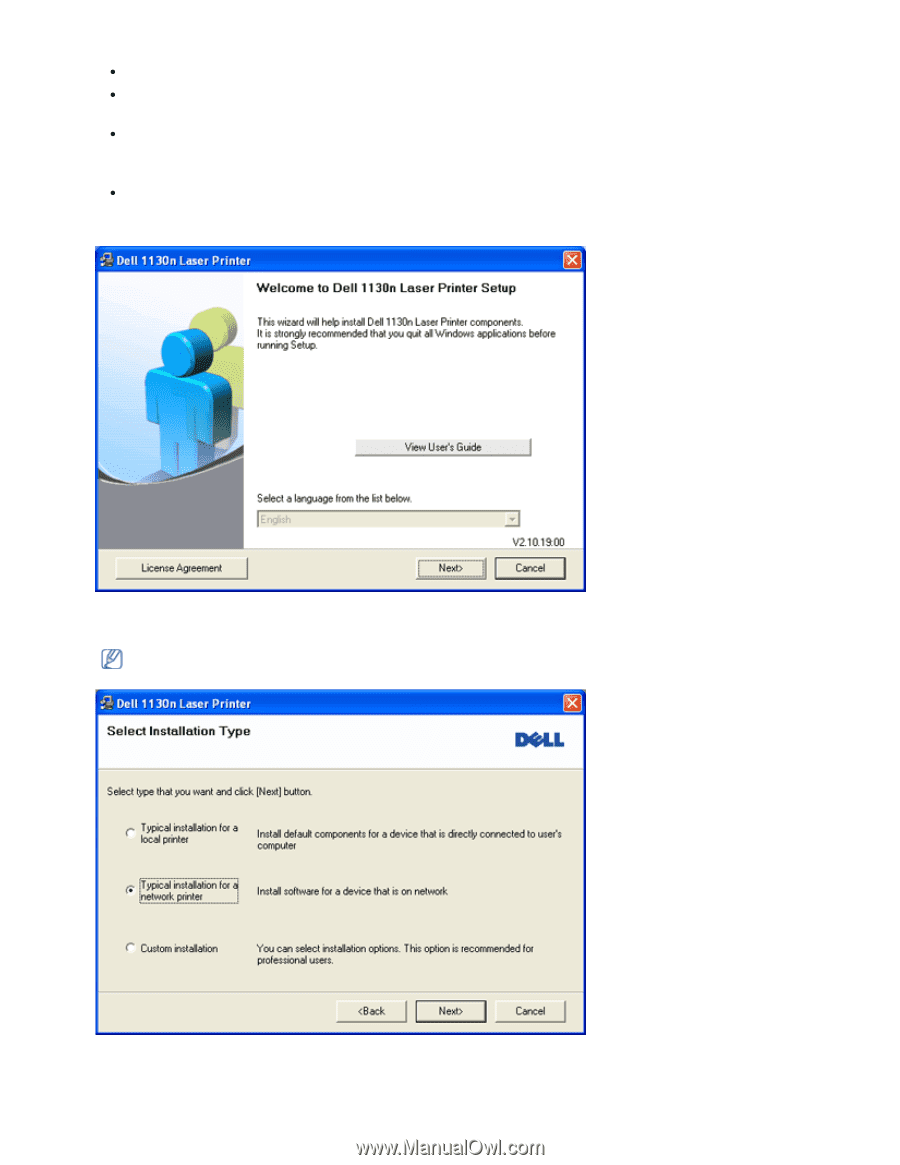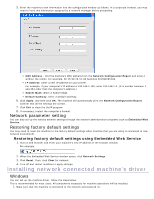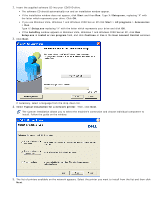Dell 1130 Laser Mono Printer User's Guide - Page 29
Start, Setup.exe, All programs, Accessories, AutoPlay, Install or run program, Continue
 |
View all Dell 1130 Laser Mono Printer manuals
Add to My Manuals
Save this manual to your list of manuals |
Page 29 highlights
2. Insert the supplied software CD into your CD/DVD drive. The software CD should automatically run and an installation window appear. If the installation window does not appear, click Start and then Run. Type X:\Setup.exe, replacing "X" with the letter which represents your drive. Click OK. If you use Windows Vista, Windows 7 and Windows 2008 Server R2 click Start > All programs > Accessories > Run. Type X:\Setup.exe replacing "X" with the letter which represents your drive and click OK. If the AutoPlay window appears in Windows Vista, Windows 7 and Windows 2008 Server R2, click Run Setup.exe in Install or run program field, and click Continue or Yes in the User Account Control windows. 3. Click Next. If necessary, select a language from the drop-down list. 4. Select Typical installation for a network printer. Then, click Next. The Custom Installation allows you to select the machine's connection and choose individual component to install. Follow the guide on the window. 5. The list of printers available on the network appears. Select the printer you want to install from the list and then click Next.