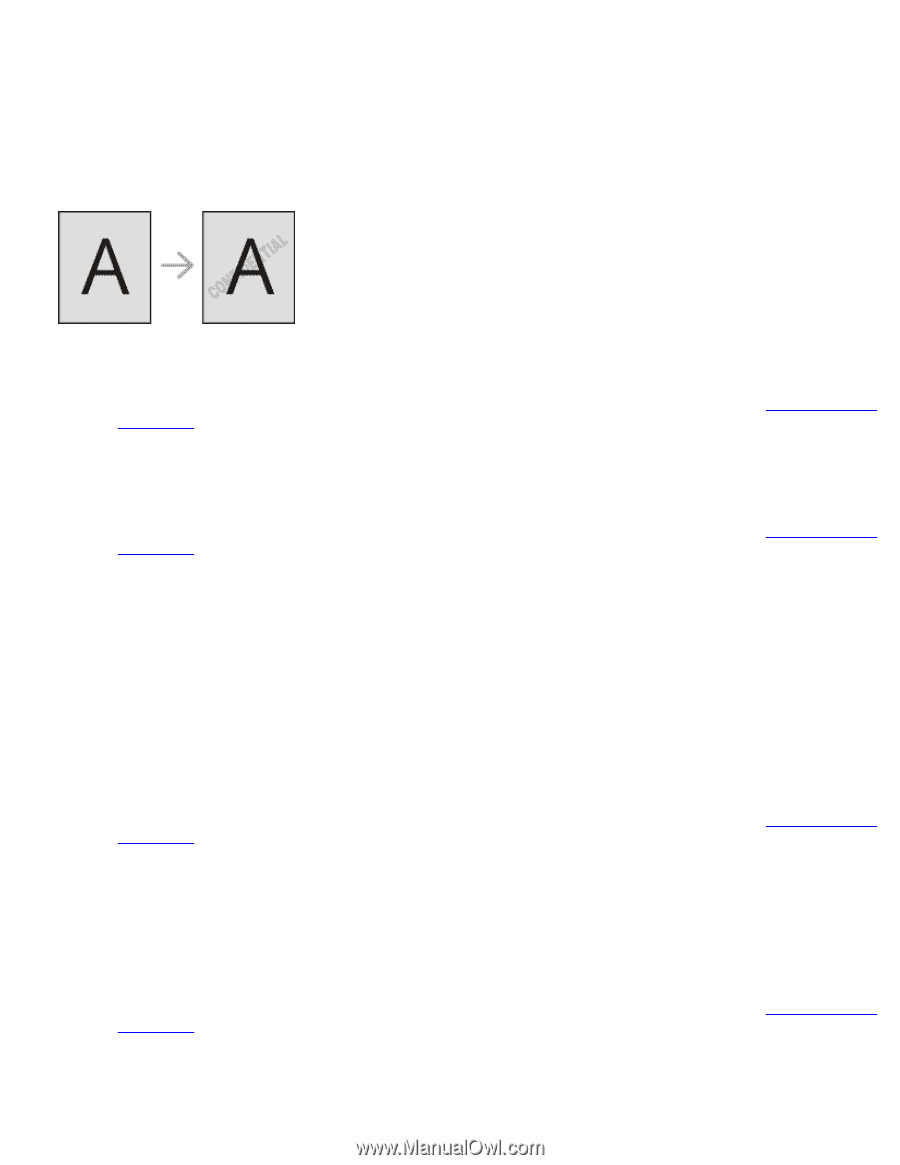Dell 1130 Laser Mono Printer User's Guide - Page 51
Using watermarks, Using an existing watermark, Creating a watermark
 |
View all Dell 1130 Laser Mono Printer manuals
Add to My Manuals
Save this manual to your list of manuals |
Page 51 highlights
2. Click the Paper tab. 3. Select the paper size you want from the Fit to Page. 4. Select the Size, Source, and Type in Paper Options. 5. Click OK or Print until you exit the Print window. Using watermarks The watermark option allows you to print text over an existing document. For example, you use it when you want to have large gray letters reading "DRAFT" or "CONFIDENTIAL" printed diagonally across the first page or all pages of a document. There are several predefined watermarks that come with the machine. They can be modified, or you can add new ones to the list. Using an existing watermark 1. To change the print settings from your software application, access Printing Preferences. (See Opening printing preferences.) 2. Click the Advanced tab, and select the desired watermark from the Watermark drop-down list. You will see the selected watermark in the preview image. 3. Click OK or Print until you exit the print window. Creating a watermark 1. To change the print settings from your software application, access Printing Preferences. (See Opening printing preferences.) 2. From the Advanced tab, select Edit from the Watermark drop-down list. The Edit Watermarks window appears. 3. Enter a text message in the Watermark Message box. You can enter up to 256 characters. The message displays in the preview window. When the First Page Only box is checked, the watermark prints on the first page only. 4. Select watermark options. You can select the font name, style, size, and shade from the Font Attributes section, as well as set the angle of the watermark from the Message Angle section. 5. Click Add to add a new watermark to the Current Watermarks list. 6. When you have finished editing, click OK or Print until you exit the Print window. To stop printing the watermark, select None from the Watermark drop-down list. Editing a watermark 1. To change the print settings from your software application, access Printing Preferences. (See Opening printing preferences.) 2. Click the Advanced tab, select Edit from the Watermark drop-down list. The Edit Watermarks window appears. 3. Select the watermark you want to edit from the Current Watermarks list and change the watermark message and options. 4. Click Update to save the changes. 5. Click OK or Print until you exit the Print window. Deleting a watermark 1. To change the print settings from your software application, access Printing Preferences. (See Opening printing preferences.) 2. Click the Advanced tab, select Edit from the Watermark drop-down list. The Edit Watermarks window appears. 3. Select the watermark you want to delete from the Current Watermarks list and click Delete.